Rules to Better Reporting Services
Do you know how to get maximum logging in Report Server?
By default SSRS will track reporting execution for the last 60 days. This might be OK in most cases, but you may want to adjust the retention days if you want better report usage statistics.
To update the value you can:
- Connect to the ReportServer database in SQL Management Studio
- Execute the following script and update the value to the number of days you want to track
EXEC SetConfigurationInfo @Name=N'ExecutionLogDaysKept',@Value=N'365'After you have this, you can query the ExecutionLog table to find useful information about report execution like:
- Which users are actively using the reports
- How long reports are executing
- The last time a report was executed
Do you know which reports are being used?
SSRS keeps track of each report that gets executed and records useful information like:
- How long did the report take to generate
- Who requested the report
- When was the report generated
- Report Parameters used
So it's quite simply a matter of querying the ReportServer database for information in the ExecutionLog table.
WITH RankedReportsAS(SELECT ReportID,TimeStart,UserName,RANK() OVER (PARTITION BY ReportID ORDER BY TimeStart DESC) AS iRankFROM dbo.ExecutionLog t1JOINdbo.Catalog t2ON t1.ReportID = t2.ItemID)SELECT t2.Name AS ReportName,MAX(t1.TimeStart) LastAccessed,--t1.UserName,t2.Path,SUBSTRING(t2.Path, 0, CHARINDEX('/', t2.Path, 2)) ParentFolder,t1.ReportIDFROM RankedReports t1JOINdbo.Catalog t2ON t1.ReportID = t2.ItemIDWHERE t1.iRank = 1GROUP BY t2.Name, Path, ReportIDORDER BY MAX(t1.TimeStart) DESC;The query above gives you the last reports that were accessed (Credit to Eric Phan - SSRS - Find out which reports are being used (handy for migrating only the useful reports to a new server))
Do you know the 5 user experiences of Reporting Services?
The five user experiences of Reporting Services are:
- Vanilla (Report Manager)
- Website
- Email
- Windows
- SharePoint
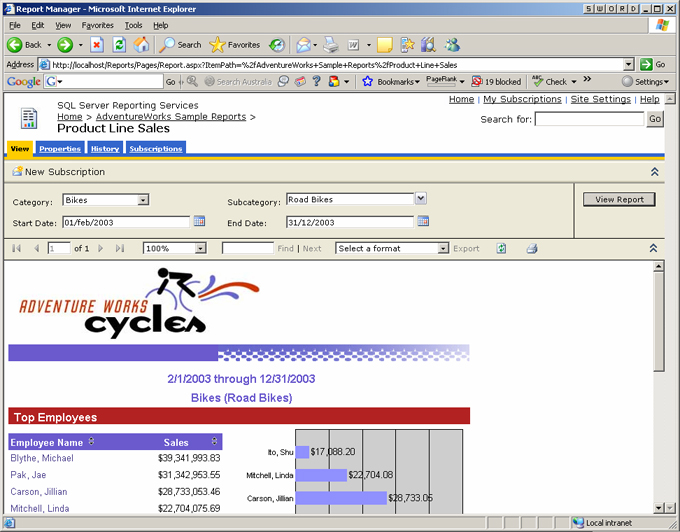
Figure: Vanilla user experience
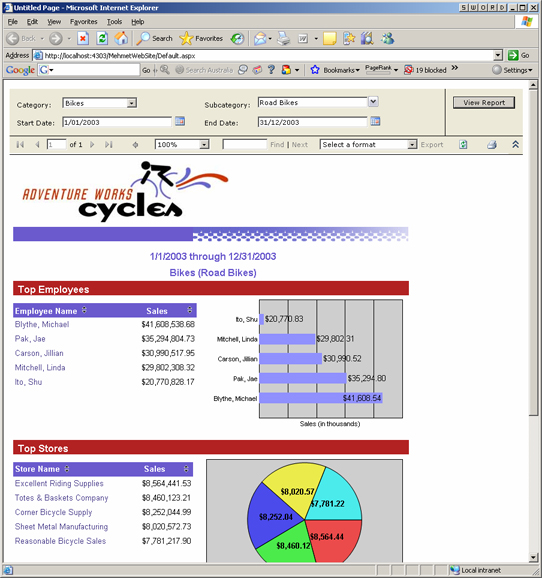
Figure: Website user experience
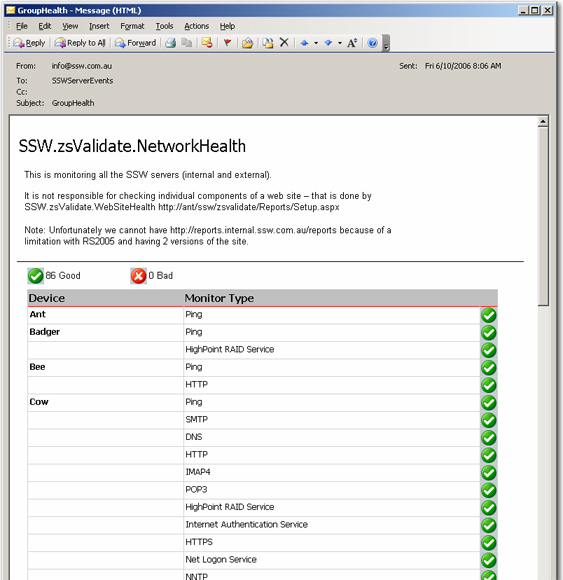
Figure: Email user experience
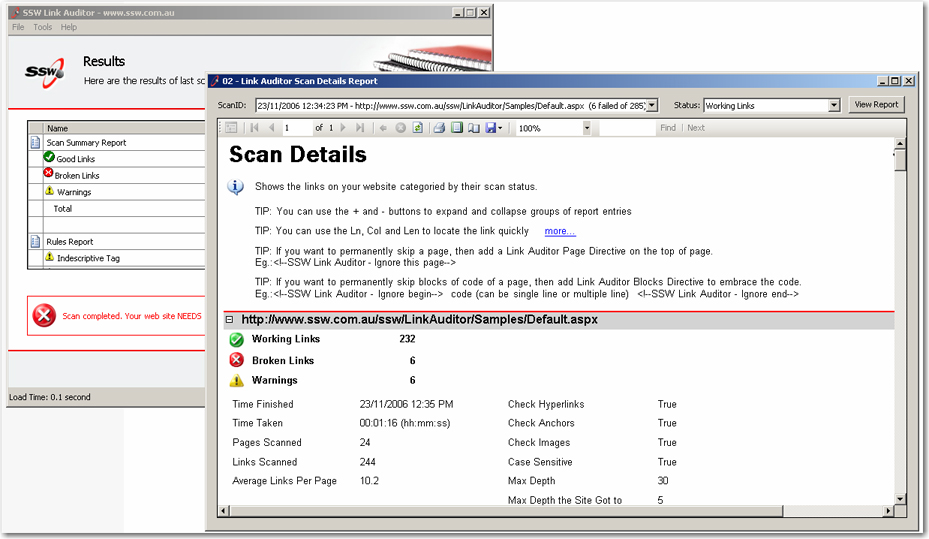
Figure: Windows user experience
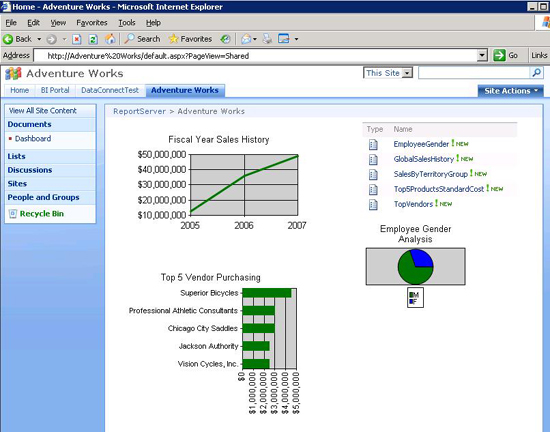
Figure: SharePoint user experience
Do you know when to use Reporting Services?
Like any solution, Reporting Services has its pros and cons. From our experience, we have discovered these things about Reporting Services:
Cons
- Parameters - you are forced to use built-in controls.
- Query string - when you change the parameters and refresh a report, the values do not appear directly in the query string, making it hard to copy/paste URLs.
- Can't separate SQL into a strongly-typed dataset or middle-tier object like in ASP.NET.
- There are potential difficulties with the deployment of RS reports and the exposing of them. However, once we have the infrastructure...
- Not able to work natively with modern .NET.
Pros
- You can develop read only reports faster in Reporting Services than ASP.NET.
- Maintenance with RS is easier than ASP.NET, as with most cases you don't have to write any code.
- Flexibility with groupings and totals is easier. In ASP.NET you would need to iterate through the DataSet, keeping variables with the totals.
- Parameters are built-in. In ASP.NET there is code.
- Drilldown interactivity. In ASP.NET you need to code up a treeview.
- Users can have reports automatically emailed to them on a schedule.
- Users can export natively to PDF and XLS, plus a variety of other popular formats.
Nowadays, better technologies are used to handle reports. Examples include
- Power BI: cloud-based solution that provides visually appealing reports and dashboards.
- HTML based reports: HTML frameworks have evolved significantly, making it quick and easy to make great reports.
For a more detailed comparison between reporting solutions, take a look at our Guidelines for Report Solutions - Web Clients.
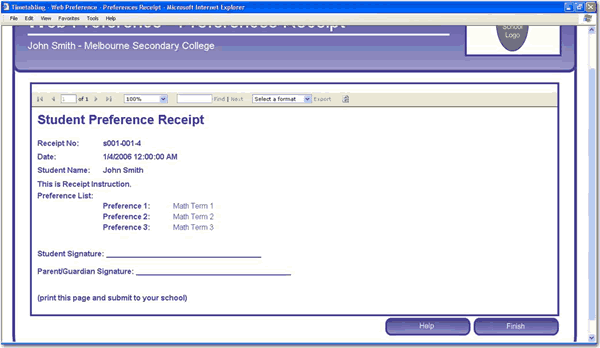
Figure: Reporting Services has built-in support for PDF/XLS export and can be embedded in your ASP.NET pages
Do you know how to migrate Reporting Services reports?
Figure: How to migrate SSRS reports from an old server to anotherLet's say you want to migrate SSRS reports from an old reporting service server (e.g. SQL Server 2008 R2) to a new one (e.g. SQL Server 2016). What involves?
There are 3 steps:
Step 1: Find the reports that don't need to be migrated
- Find those reports are not-in-use, as per a rule: Do you know which reports are being used?
- Find creators of those reports, by clicking “Detail Views” in reports folder
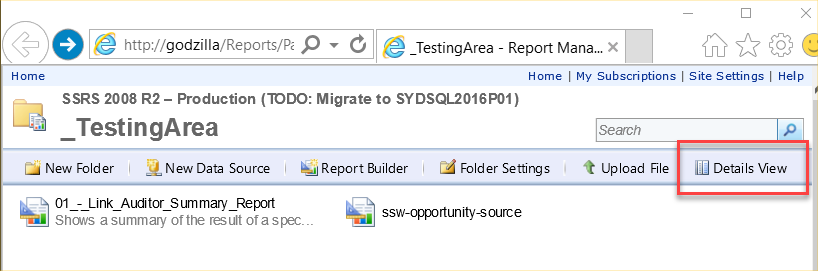
Figure: Find reports creators by clicking "Details View" inside report folder
- Send an email to report creater ask for permission to delete
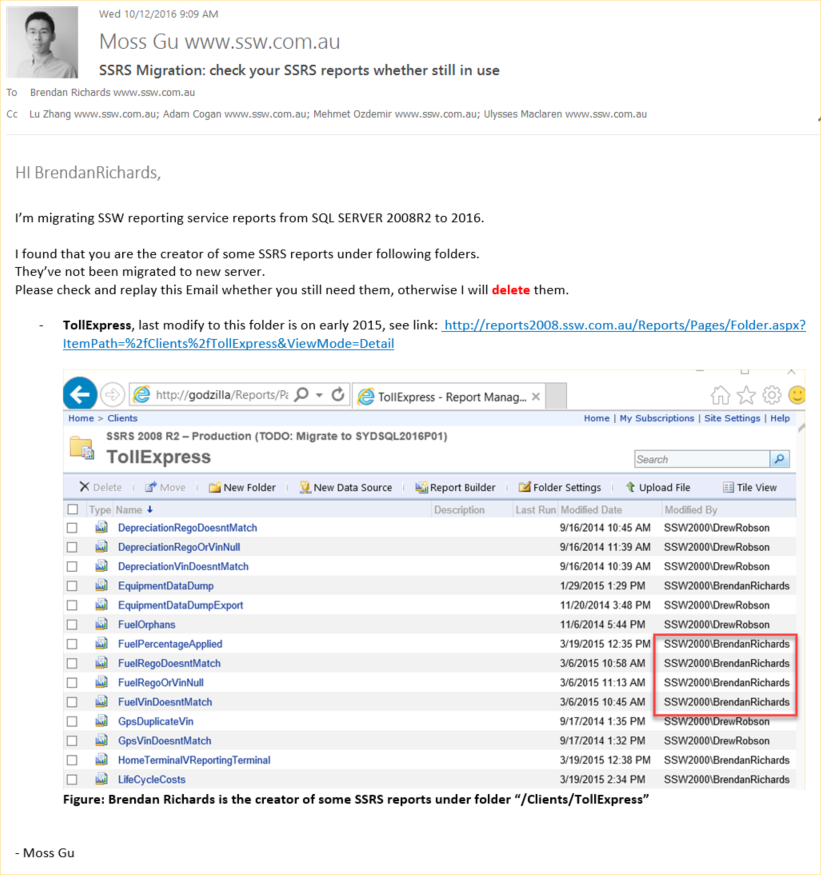
Figure: Send an email to ask permission
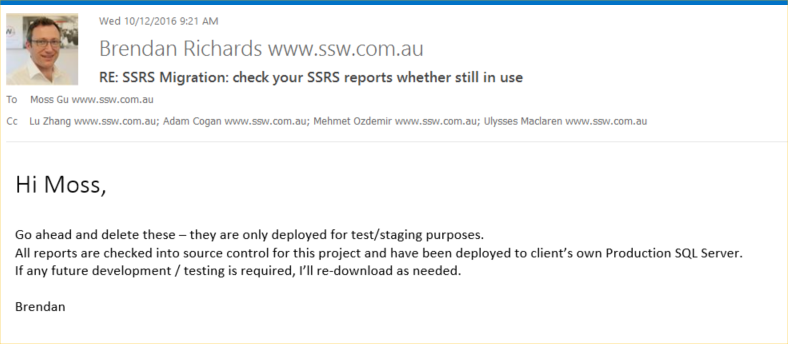
Figure: Email received with permission to delete from creator
2. Migrate those in-use reports from old server to new server
Tip: Use the ReportSync tool to save time.
3. Check audit results
- Run SSW SQL Reporting Service Auditor on both sides
- Compare audit results. Note that even error and warning messages also need to be the same
If audit results are exactly the same on old and new servers, it indicates that migration is successful.
Do you use Report Server Project?
When working with SSRS reports, you need to have the right type of project otherwise it will be difficult for a developer, to create new reports or update existing ones.
If you have some reports and want to check them into source control, if you add them to project that is not a report project, your reports will not open in the design/preview view (allowing to see the DataSource and DataSets). They will open in the XML view (which is not pretty to work with).
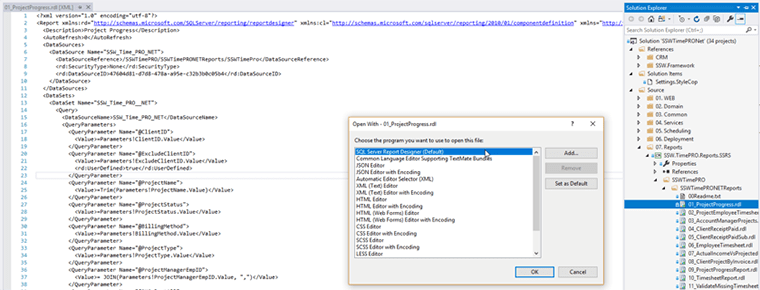
❌ Figure: Bad example – C# project with reports opening as XML
To open the reports in the right view you will need to:
- Be sure that you VS has the tool/extensions Microsoft Reporting Services Projects installed, go to Tools | Extensions and Updates | Online, and search for services
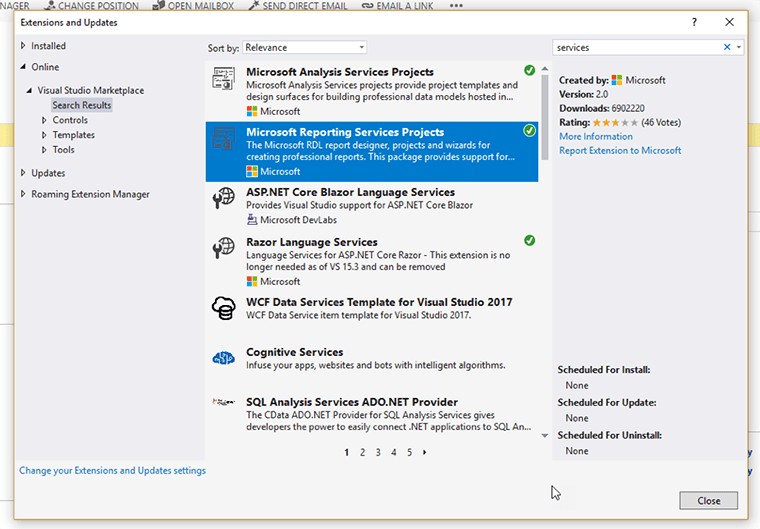
Figure: Checking Microsoft Reporting Services Projects is installed
- In SQL Server Data Tools (SSDT) for Visual Studio website you will find all the instructions to install the tool via Marketplace or SSDT standalone installer.
- Create the project selecting Business Intelligence | Reporting Services | Report Server Project
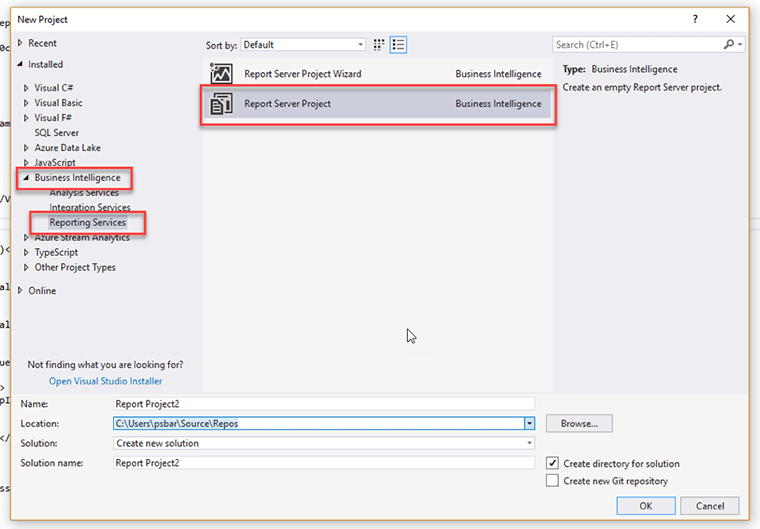
- Add existing reports and create your new DataSource (based in the information on your Report Portal)
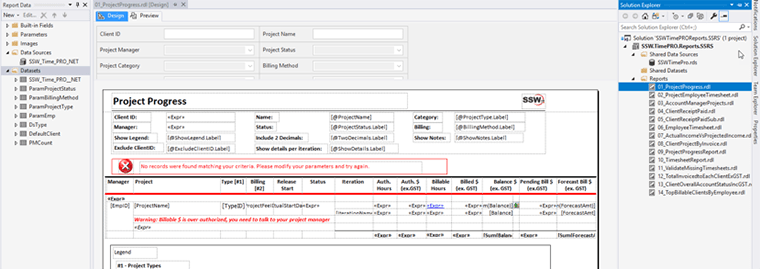
✅ Figure: Good Example – Report Server project with reports opening in the design/preview view
Do you verify that Report Server authentication settings allow a wide range of web browsers?
The default configuration for Report Server isn't accessible by most mobile browsers and some desktop browsers too. You can adjust the authentication types allowed to increase the range.
The configuration file for the Report Server is named RSReportServer.config and the default location is:
**C:\Program Files\Microsoft SQL Server\MSRS13.MSSQLSERVER\Reporting Services\ReportServer**
You should make a backup of the configuration before editing it so you can rollback if you make a mistake.
We normally change the AuthenticationTypes node from:
<AuthenticationTypes><RSWindowsNegotiate /></AuthenticationTypes>to:
<AuthenticationTypes><RSWindowsNegotiate /><RSWindowsKerberos /><RSWindowsNTLM /></AuthenticationTypes>Check out the different Authentication Types in the Report Server documentation and select the types that suit your needs.
More details on configuring Windows authentication on the report server can be found here: Configure Windows Authentication on the Report Server.
Do you know how to subscribe a report?
Here are the steps to subscribe a report:
- Open IE, go to the folder view which contains the report you're going to subscribe.
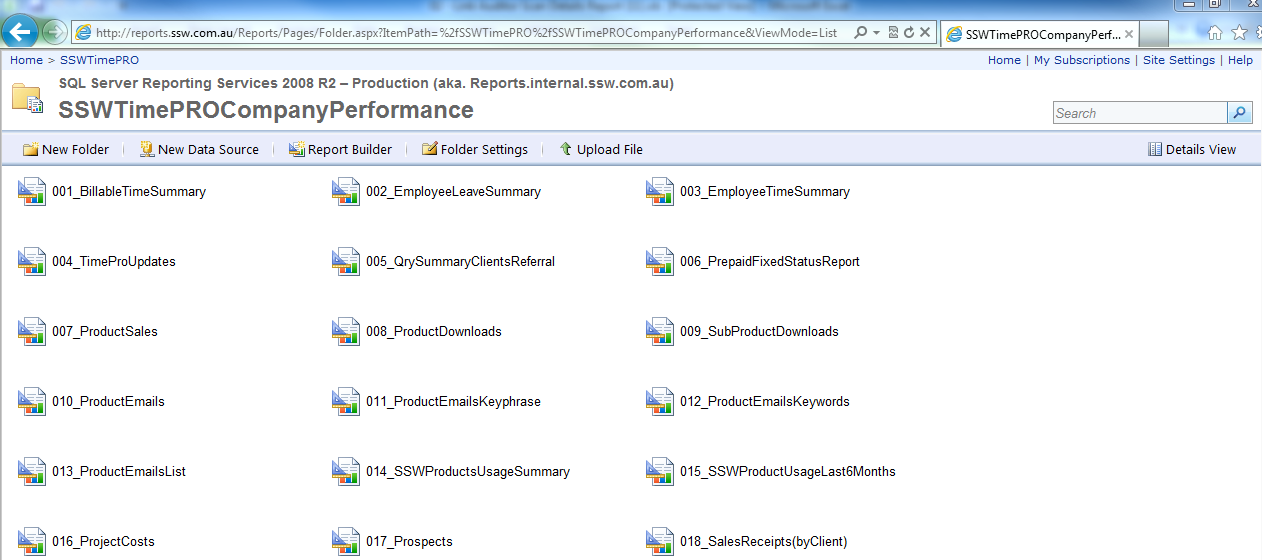
Figure: Reports folder view
- Click the report you're going to subscribe and select "Subscribe...".
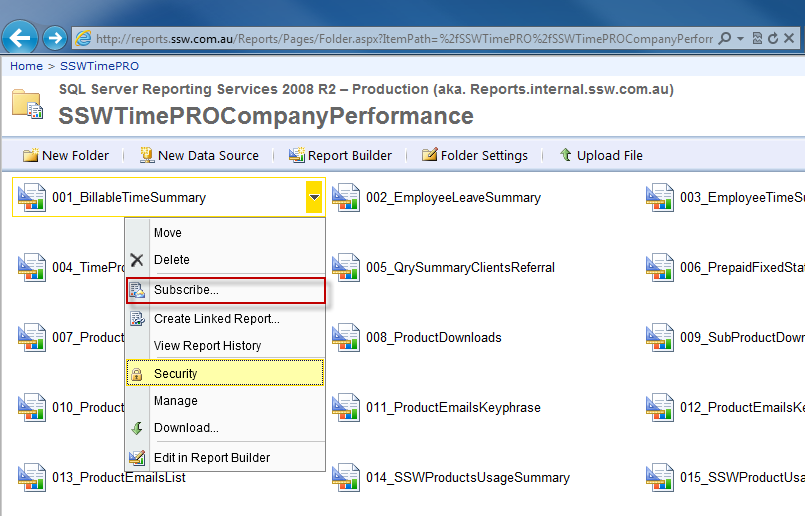
Figure: Subscribe report
- Configuring the subscriber's email address, report render type and schedule.
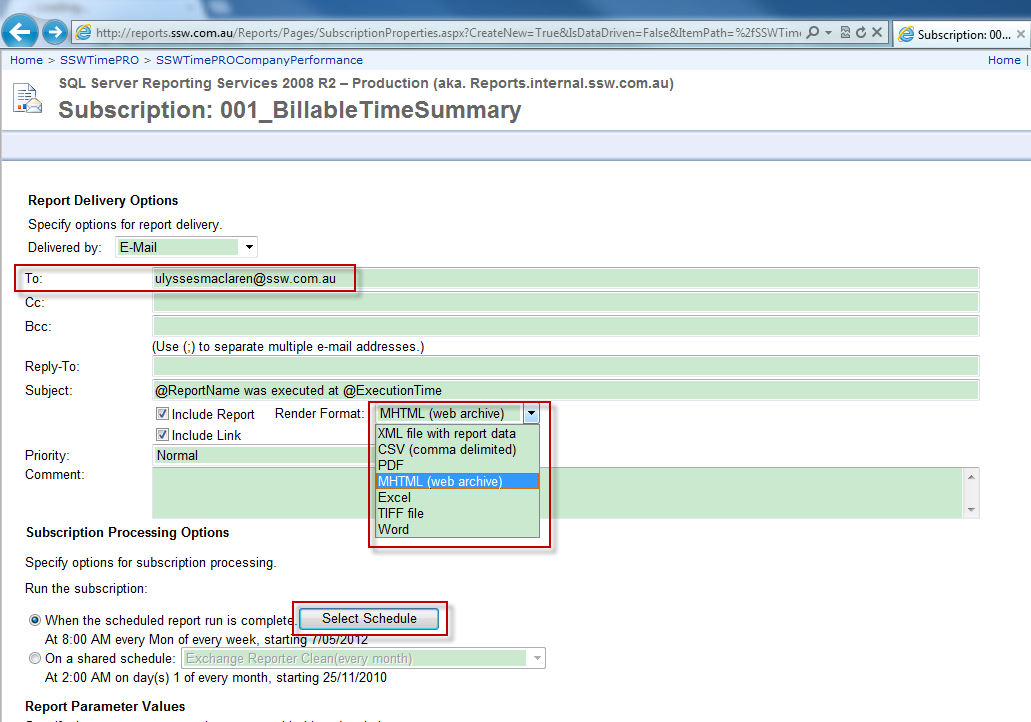
Figure: Configuring subscribe settings
Do you check that "Report Server Configuration Manager" is all green ticks?
To ensure your Reporting Services is running in a healthy state, you need to check if you have all the green ticks in your "Report Server Configuration Manager".
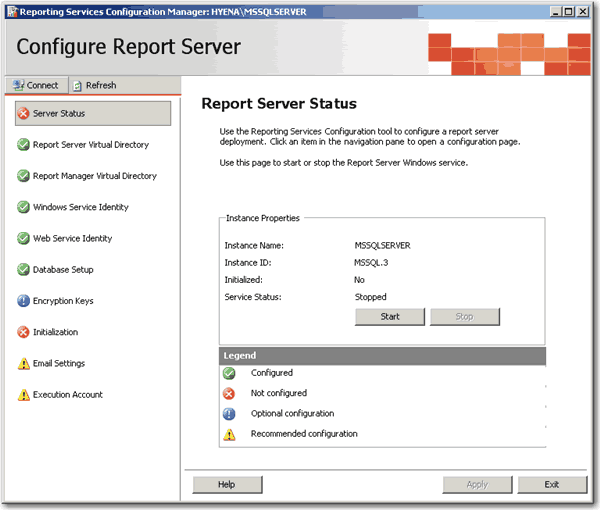
❌ Figure: Bad example - Reporting Services is not running in a healthy state

✅ Figure: Good example - Reporting Services is configured correctly (on previous versions)
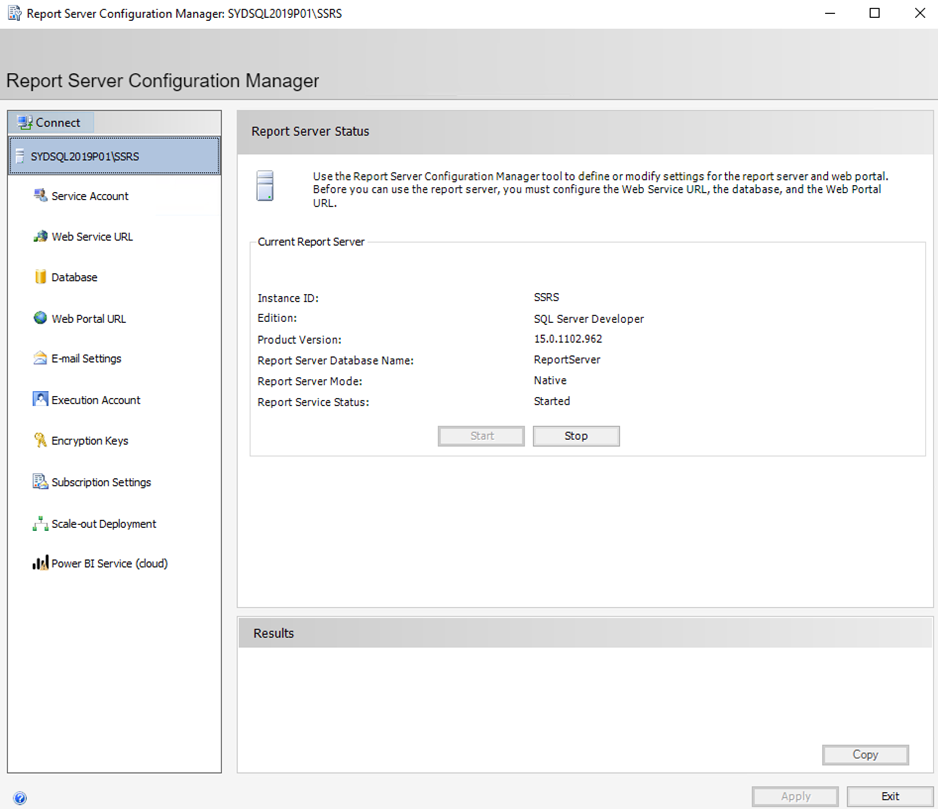
✅ Figure: Good example - Nowadays, Reporting Services does not show green ticks anymore
Note: "Report Server Configuration Manager" is only available in SQL Server 2005.
Do you check out the built-in samples?
SQL Server 2008 R2 Reporting Services comes with some great samples that will help get you started. Unfortunately, they aren't installed by default.
These samples include:
- Report Project based on the Adventure Works 2008 R2 database
- Report Builder Model based on the Adventure Works 2008 R2 database
Upon installing the samples successfully, you should see 3 folders (shown below) in your Report Manager.
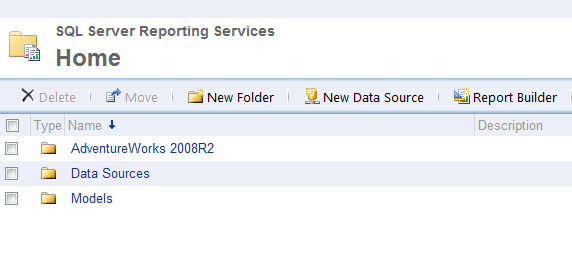
Figure: A proper installation of the samples
For more information, visit the following links:
Do you know your 2 migration options to show your Access reports on the web?
The greatest advantage for Access Developers is that with Reporting Services your reports can become available on the web. If you have a heap of Access reports, what are the choices for getting them on the web?
- Keep the existing reports in Access and expose them on the web with SSW Access Reporter. This is the least amount of work, as SSW Access Reporter is a utility that delivers existing Access reports online with minimal re-coding. Download a free trial today and try it out for yourself.
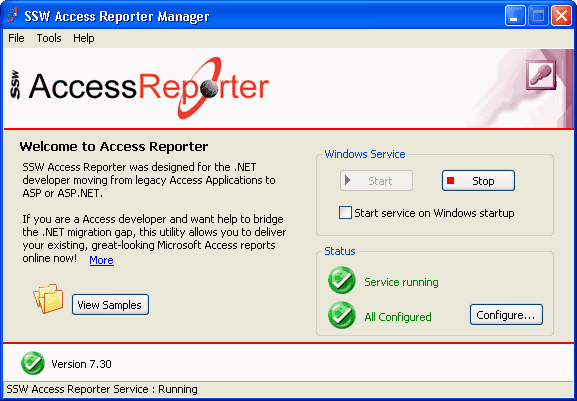
✅ Figure: Good Example - If you want to avoid migrating then SSW Access Reporter delivers your Access reports online so you can view them anywhere
- Import the reports into Reporting Services. Reporting Services has built-in support for importing and converting reports from Access. We have had plenty of success with it, but you will need to re-code things like conditional formatting and any code behind.
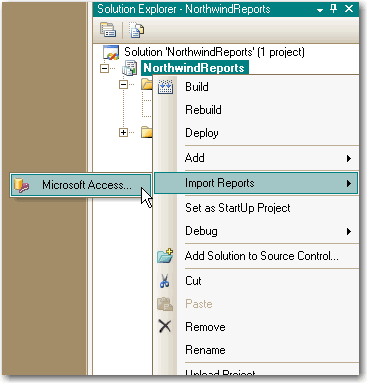
✅ Figure: Good Example - Reporting Services has built-in support for importing your Access reports
Layout - Do you print and display your report on the web correctly?
<introEmbed body={<> A lot of the time, you will want a hard copy of your reports. Obviously reports are different sizes on screen and on paper, so you need to format your report so it exports to PDF and prints properly. Here's how. </>} /> 1. Change the report's page width to 28cm (or 11in) and top and bottom margins to 0.5cm. <imageEmbed alt="Image" size="large" showBorder={false} figureEmbed={{ preset: "goodExample", figure: 'Good example - For proper printing, first change the Report\'s Page Width to 28cm (or 11in) and top and bottom margins to 0.5cm', shouldDisplay: true }} src="/uploads/rules/print-and-display-report-on-web/reportpagewidth.gif" /> 2. Change the Body width to 25.4cm (or 10in) <imageEmbed alt="Image" size="large" showBorder={false} figureEmbed={{ preset: "goodExample", figure: 'Good example - Then change the Report\'s Body Width to 25.4cm (or 10in)', shouldDisplay: true }} src="/uploads/rules/print-and-display-report-on-web/reportbodywidth.gif" /> <imageEmbed alt="Image" size="large" showBorder={false} figureEmbed={{ preset: "badExample", figure: 'Bad example - PDF page with 1cm margin (wasted much space on top and bottom)', shouldDisplay: true }} src="/uploads/rules/print-and-display-report-on-web/RulesSQLRS7.jpg" /> <imageEmbed alt="Image" size="large" showBorder={false} figureEmbed={{ preset: "goodExample", figure: 'Good example - PDF page with 0.5cm margin (you have more room for content)', shouldDisplay: true }} src="/uploads/rules/print-and-display-report-on-web/RSRuleMoreTopBottomPDF.png" /> You can see the 0.5cm margin looks much better than 1cm, and you have more space to organize your content, especailly for a landscape print view. 3. Resize report items (tables and charts) to fit the page. The easiest way to do this is to select (Ctrl+click) all report items that should span the whole width of the page, and set their Width property to 25.4cm (or 10in). **Tip**: Export your report to PDF and do a print preview, so you don't have to print a lot of testing pages to find out the best page settings. **Tip**: Remove top and bottom paddings in header and footer text can also give you more space. **Note**: Reporting Services reports accept both inches and cm, so you can use either. We have a program called [SSW Code Auditor](https://codeauditor.com/) to check for this rule.Layout - Do you include useful information on the footer of reports?
<introEmbed body={<> When designing custom applications you want to include branding on reports. You should always include a useful and informative footer at the bottom of your reports. </>} /> Include: 1. Date and Time Printed and User who printed it - see warning below (e.g. Printed by SSW\DaveSmith on 3/1/2024 3:16:30 PM) 2. Execution Time (e.g. Execution time: 1 minute, 10 seconds) 3. Page x of y (e.g. Page 3 of 10) 4. Link to company website + slogan (e.g. <www.ssw.com.au> - Enterprise Sopftware Development) <figureEmbed figureEmbed={{ preset: "badExample", figure: '', shouldDisplay: true } } /> <figureEmbed figureEmbed={{ preset: "goodExample", figure: '', shouldDisplay: true } } /> Use these handy report expressions to show the above information. **Note:** Do not use `System.DateTime.Now` for Execution Time because if you do it will return the result at time of printing the document/PDF. Instead store the value in a variable (for example `GroupExecutionTime`) and then call that. Use these handy report expressions to show the above information. | Footer Item | Expression | Sample Output | | ------------------------------- | ---------------------------------------------------------------------------------------------------------------------------------------------------------------------------------------------------------------------------------------------------------------------------------------------------------------------------------------------------------------------------------------------------------------------------------------------------------------------------------------------------------------------------------------------------------------------------------- | ------------------------------------------------------- | | Date and Time printed / User ID | ="Printed by " + User!UserID + " on " + Globals!ExecutionTime.ToString() | Printed by SSW2000\JatinValabjee on 3/1/2006 3:16:30 PM | | Execution Time | ="Execution Time: " + IIf(System.DateTime.Now.Subtract(Globals!ExecutionTime).TotalSeconds < 1, "0 seconds", ( IIf(System.DateTime.Now.Subtract(Globals!ExecutionTime).Hours > 0, System.DateTime.Now.Subtract(Globals!ExecutionTime).Hours & " hour(s), ", "") + IIf(System.DateTime.Now.Subtract(Globals!ExecutionTime).Minutes > 0, System.DateTime.Now.Subtract(Globals!ExecutionTime).Minutes & " minute(s), ", "") + IIf(System.DateTime.Now.Subtract(Globals!ExecutionTime).Seconds > 0, System.DateTime.Now.Subtract(Globals!ExecutionTime).Seconds & " second(s)", "")) ) | Execution time: 1 minute, 10 seconds | | Page x of y | ="Page " + Globals!PageNumber.ToString() + " of " + Globals!TotalPages.ToString() | Page 3 of 10 | <imageEmbed alt="Image" size="large" showBorder={false} figureEmbed={{ preset: "goodExample", figure: 'Good example - Footer in visual studio designer', shouldDisplay: true }} src="/uploads/rules/reports-footer/footerInDesigner.gif" /> **Tip:** Copy and Paste this XML into the <PageFooter> for the recommended footer of all your \*.rdl files. ```xml <PageFooter> Paste here </PageFooter> ``` <asideEmbed variant="info" body={<> **Warning:** Adding the User who printed it stops all data-driven subscriptions. When you try to add the User your data-driven subscriptions will fail with the following error: 'The '/GroupHealth' report has user profile dependencies and cannot be run unattended. (rsHasUserProfileDependencies)'. A quick workaround is to add a user function to fallback the error to a nice message, like "SYSTEM": ```vbnet Public Function UserName() Try Return Report.User!UserID Catch Return "System" End Try End Function ``` Use above function to replace your reference to `Report.User!UserID` will allow the subscription to work correctly. </>} figureEmbed={{ preset: "default", figure: 'XXX', shouldDisplay: false }} />Layout - Do you avoid using word 'Report' in your reports?
We believe the word 'Report' is redundant in a report, so we avoid using this word in our reports.
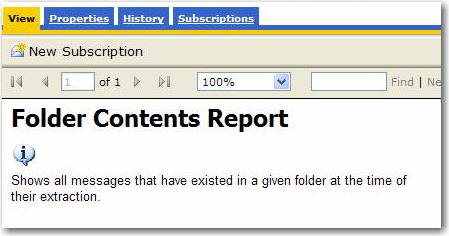
❌ Figure: Bad example - Redundant use of the word 'report' in a report
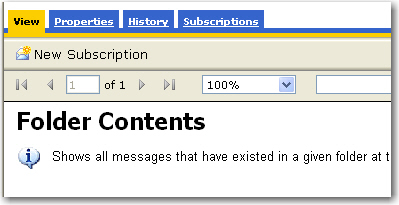
✅ Figure: Good example - Avoidance of the word 'report' in a report
Layout - Do you underline items with Hyperlink Action?
The Hyperlink Action allows users to navigate between reports smoothly, but users may ignore the navigation functionality in your reports.
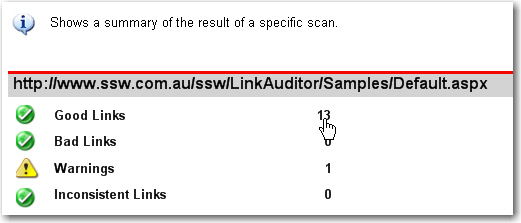
❌ Figure: Bad example - No underline for hyperlink item
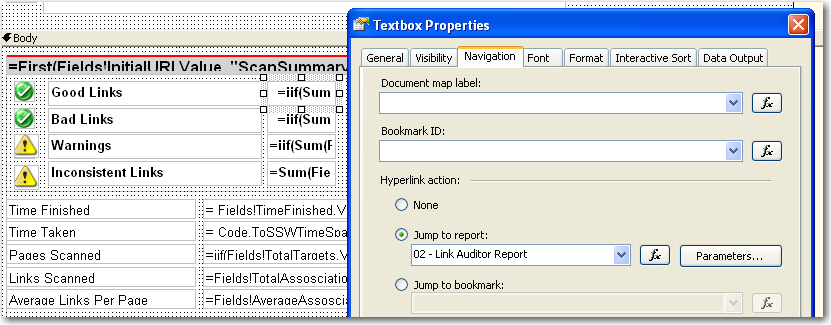
❌ Figure: Bad example - No underline for the textbox with hyperlink action
With the underline effect on your hyperlink items, it will be easy for users to find the navigation on your reports.
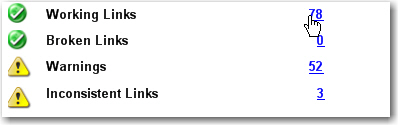
✅ Figure: Good example - Underline for hyperlink item
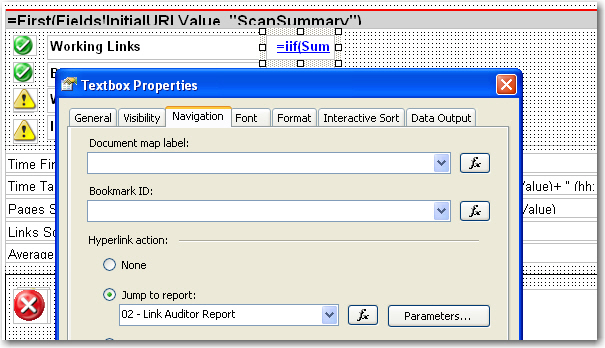
✅ Figure: Good example - Underline for textbox with hyperlink action
We have a program called SSW Code Auditor to check for this rule.
Layout - Do you show errors in red?
<introEmbed body={<> Errors on reports should not occur but when they do it is best to make it clear to the reader that they have just experienced an error. </>} /> How evident are the error messages on the 1st report below? <imageEmbed alt="Image" size="large" showBorder={false} figureEmbed={{ preset: "badExample", figure: 'Bad example - Using the default NoRows property of the table control - error message is not clear enough', shouldDisplay: true }} src="/uploads/rules/show-errors-in-red/RSErrorMessageT1.jpg" /> <imageEmbed alt="Image" size="large" showBorder={false} figureEmbed={{ preset: "goodExample", figure: 'Good example - Use a customized textbox and icon to show the error message in red', shouldDisplay: true }} src="/uploads/rules/show-errors-in-red/RSErrorMessageT2.jpg" /> Reporting Services allows you to set the 'NoRows' property of a table control to warn your user when there is no data available. This is similar to handle the 'NoData event' in Access report but there is no advanced control on this message, not even a Color property - this has not been improved in RS2005, see our [Better Software Suggestions page](https://www.ssw.com.au/archive/standards/rules/rules-to-better-sql-reporting-services.html#Subscription). <imageEmbed alt="Image" size="large" showBorder={false} figureEmbed={{ preset: "default", figure: 'NoRow property of Table control only allow simple string', shouldDisplay: true }} src="/uploads/rules/show-errors-in-red/RSErrorMessageT3.jpg" /> Here's how to add a custom "NoData" textbox with a red icon to your report: 1. Add a rectangle to the top of your report, above any report items in the body. Set its **BorderColor** to **Red**. 2. Drop a textbox into the rectangle and give it the value **No records were found matching your criteria. Please modify your parameters and try again.** 3. Add an Image control to it. This opens in a New Window as the Image (add an error icon ❌ to your Images folder in your solution and reference it like **Images/fatal_error_info.gif**). Your report will now look similar to the one below. <imageEmbed alt="Image" size="large" showBorder={false} figureEmbed={{ preset: "default", figure: 'Adding a custom error message to your report', shouldDisplay: true }} src="/uploads/rules/show-errors-in-red/RSErrorMessageT4.gif" /> 4. In the **Hidden** property of the **Rectangle**, add an expression to show/hide it depending on whether any rows were returned. Use the following expression, substituting the bold for your own values (e.g. checking if the sum of all orders is < 0) ```sql --Expression to set the visibility of the error message controls = iif( Sum(Fields!SaleTotal.Value, "MyDataSet")>0, True, False) ``` <imageEmbed alt="Image" size="large" showBorder={false} figureEmbed={{ preset: "default", figure: 'The Hidden property of the rectangle', shouldDisplay: true }} src="/uploads/rules/show-errors-in-red/RSErrorMessageT5.gif" /> 5. Group all other report items into a rectangle - you want to be able to show and hide them dynamically. 6. In the **Hidden** property of this **Rectangle**, add an expression to show/hide it depending on whether any rows were returned. Switch the True and False values around, so that it shows if it does have records, and hides if it does not have records (the opposite behaviour to the error box). So, in the example above, the expression would be: ```sql --Expression to set the visibility of the main report items = iif( Sum(Fields!SaleTotal.Value, "MyDataSet")>0, **False**, **True**) ```Layout - Do you have consistent report name?
A professional report should have consistent name.
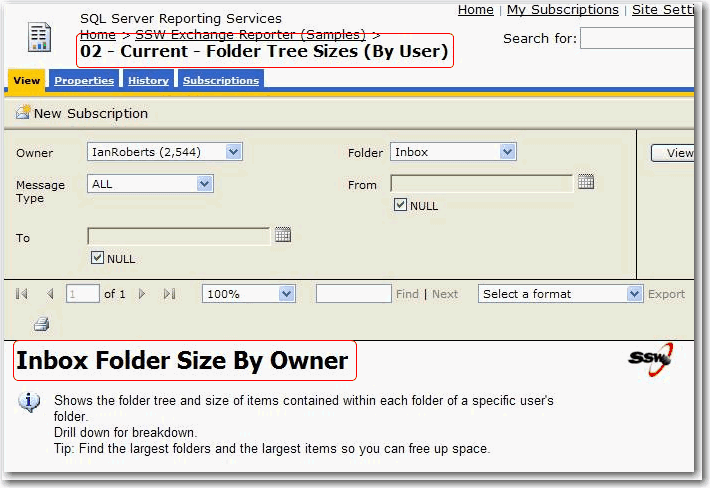
❌ Figure: Bad example - Inconsistent report name
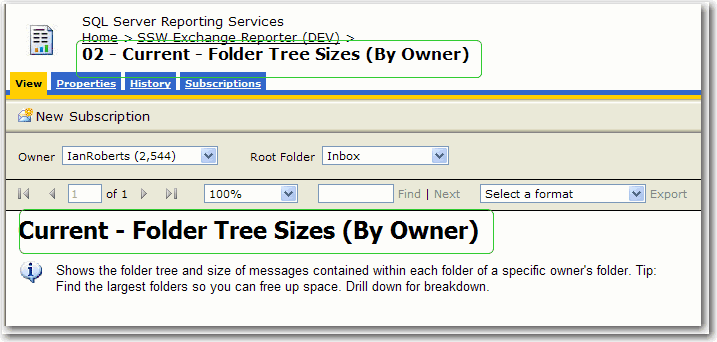
✅ Figure: Good example - Consistent report name
Layout - Do you include feedback information in the report?
A professional report should have the feedback information, then users can give suggestions directly to the designers.
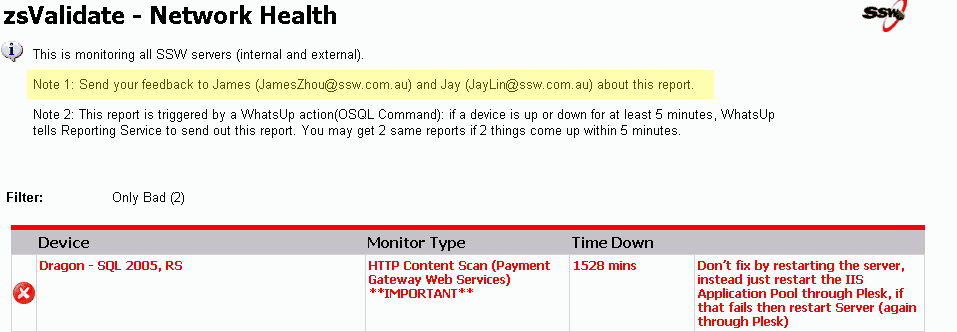
✅ Figure: Good example - Include feedback information
See how AI is used in Power BI to provide feedback in Reports in this rule
Layout - Do you show which version of Reporting Services you are running?
You can add the version number to the name of the reporting server by:
- Going to Site Settings
- Add 2005, 2008, 2012, 2014, 2016, 2017, 2019 or 2022 to the name
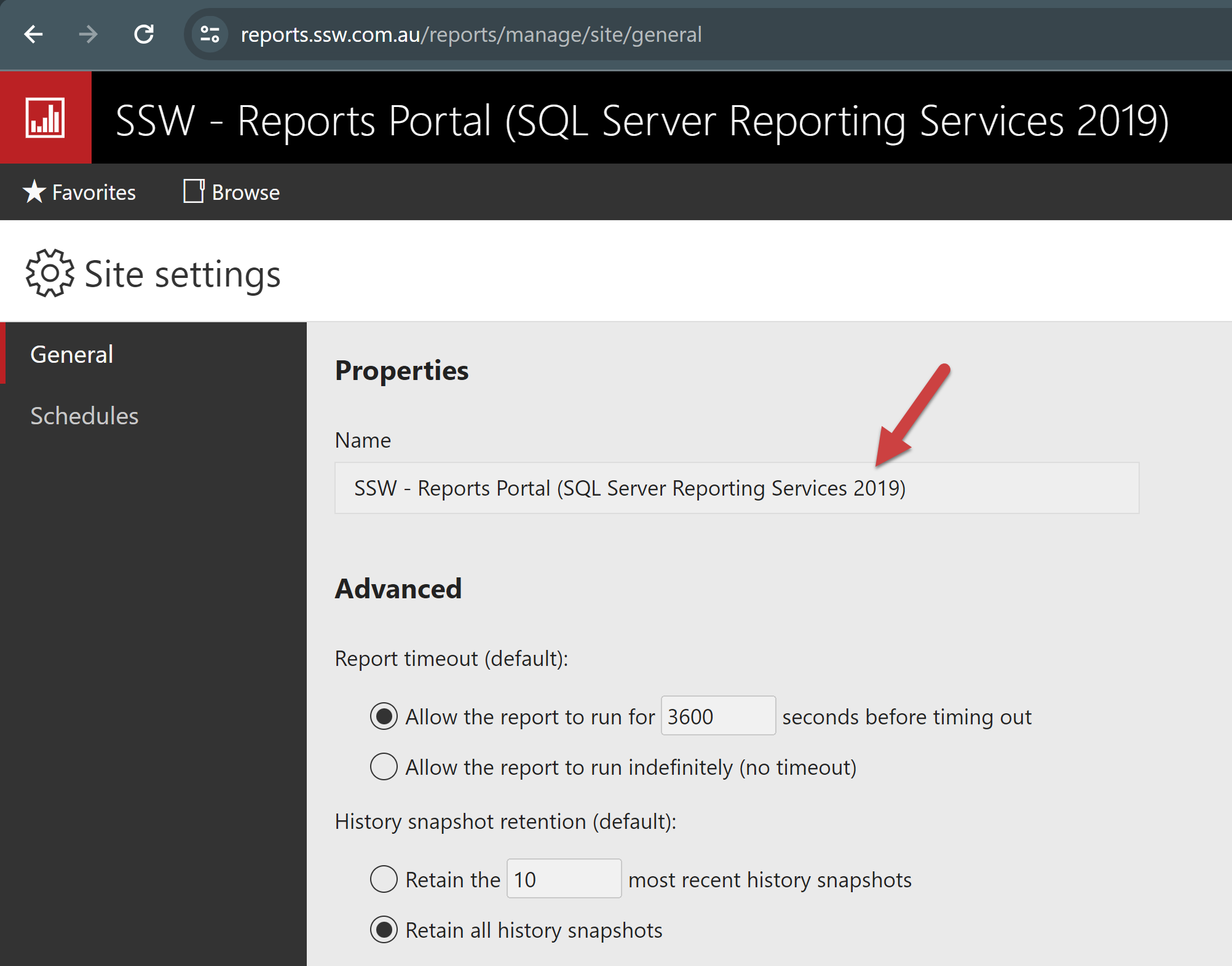
Figure: Reporting Service version
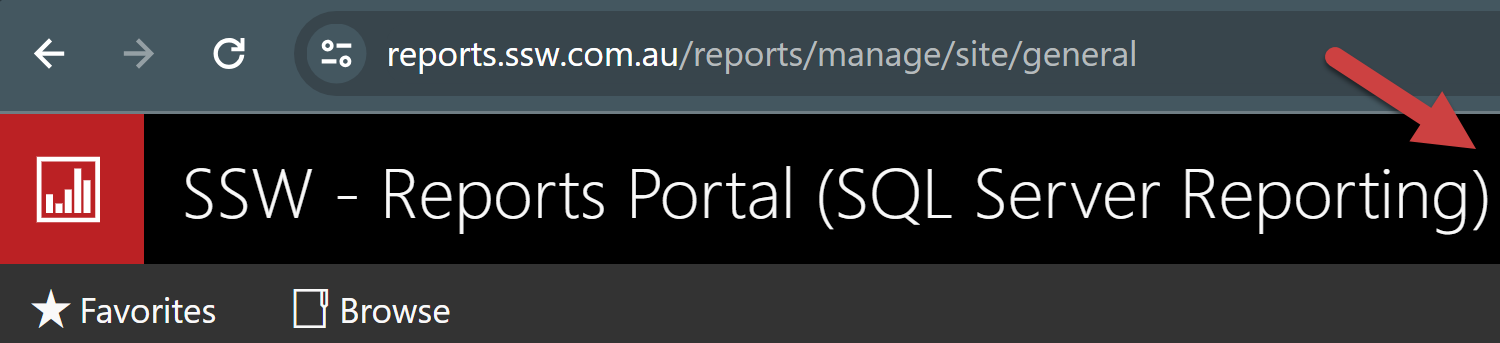
❌ Figure: Bad example - You can't tell what version of reporting services you are running

✅ Figure: Good example - We can clearly see that this is running Reporting Services 2019
Layout - Do you put as little content as possible in a report page header?
Things in a report page header repeat on every page. To avoid duplicate and save paper when printing, we put content as less as possible in the header.
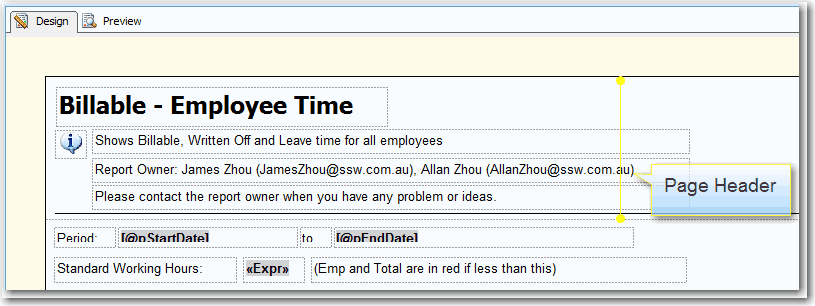
❌ Figure: Bad example - 4 lines in the page header
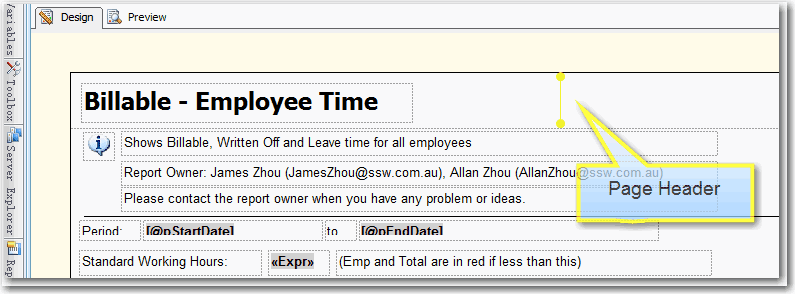
✅ Figure: Good example - One line in the page header
Data Layout - Do you show the past 6 months of totals in a chart?
When you are working with reports that use time-based data (sales figures, employee productivity etc.), it is handy to see how you went this month compared to the past 6 months. The best way to show this is on a bar chart.
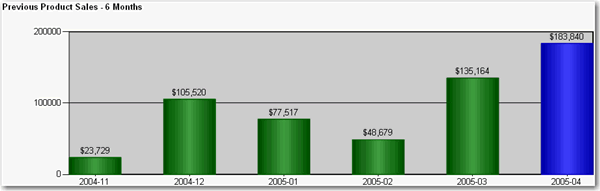
✅ Figure: Good example - Use of bar chart to show the past 6 months of totals at the end of your report for easy comparison
To do this:
- Create a new dataset in your report.
- Enter the following query, substituting "MyDate" for the name of the date field you are referencing, "MyTable" for the view or table you are selecting from, and "@pEndDate" for the name of the report parameter you are using for the data end date:
SELECT DISTINCT TOP 6CONVERT(varchar(12), Year(MyDate), 101) + '-' + RIGHT('0' + Convert(Varchar(2), MyDate, 101), 2) AS Y, Sum(PaidTotal) * -1 AS TotalFROMMyTableWHEREMyDate BETWEEN DateAdd(Month,-5,convert(varchar(12), Month(@pEndDate)) + '/1/' + convert(varchar(12), Year(@pEndDate))) ANDCASE WHEN datepart(d,@pEndDate) = 1 THEN DateAdd(d, 1, @pEndDate) ELSE @pEndDate ENDGROUP BYCONVERT(varchar(12), Year(MyDate), 101) + '-' + RIGHT('0' + Convert(Varchar(2), MyDate, 101), 2)ORDER BYCONVERT(varchar(12), Year(MyDate), 101) + '-' + RIGHT('0' + Convert(Varchar(2), MyDate, 101), 2)- Configure the new added parameter 'pEndDate'
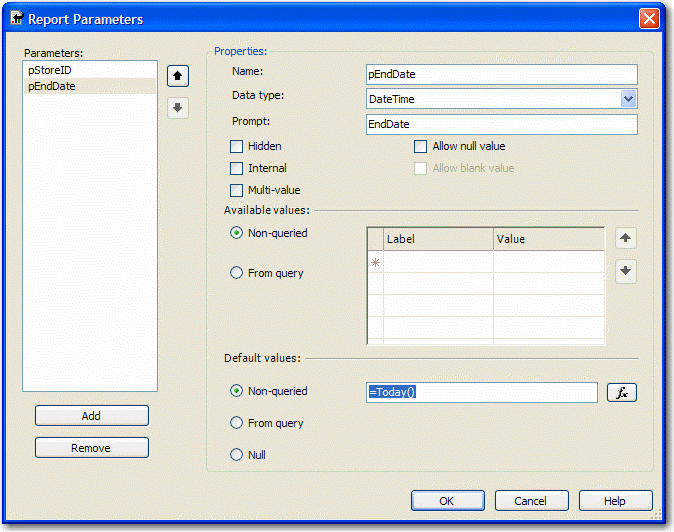
Figure: Change Data Type to DateTime and assign to the proper default values
- Add a chart to your report in Layout view and change its type to "Simple Column".
- Drag the "Total" field from the Datasets window into the Data area on the chart, and the "Y" field into the Category area. Your chart will now look similar to the one below.
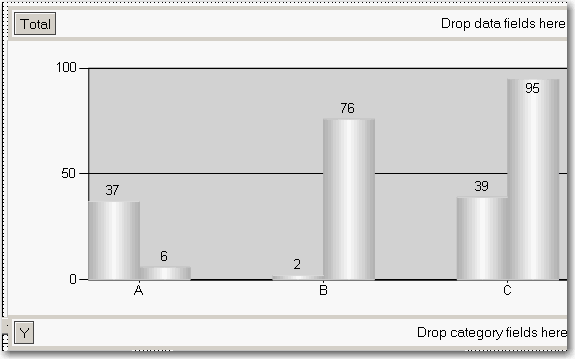
Figure: Build up the column chart in layout view
- Now you need to set the last column to be a different color so it stands out. Right-click the chart and click Properties.
- Click the "Data" tab, click "Edit..." next to the "Values" box, then go to the "Appearance" tab and click "Series Style..." then the "Fill" tab.
- In the "Color" textbox, enter this expression, then OK all dialogs to return to the report:
=iif(Right(Fields!Y.Value, 2)=Month(Parameters!pEndDate.Value), "Blue", "Green")Data Layout - Do you show data and chart in one?
Users of the report service will find the data easier to understand and compare. However, in order for the report to be understandable, the data and chart must be clear and uncluttered.
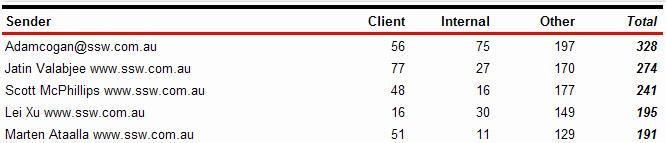
❌ Figure: Bad example - There is no chart to visually represent the data
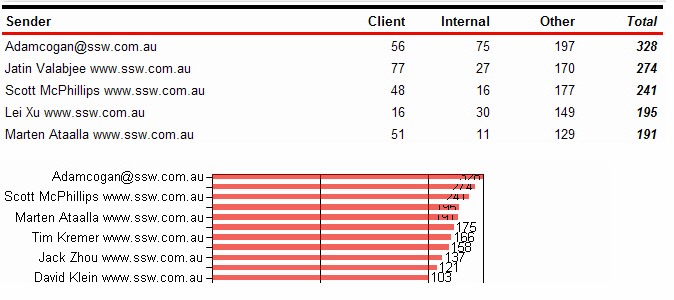
❌ Figure: Bad example - There is a chart, however it is not clear
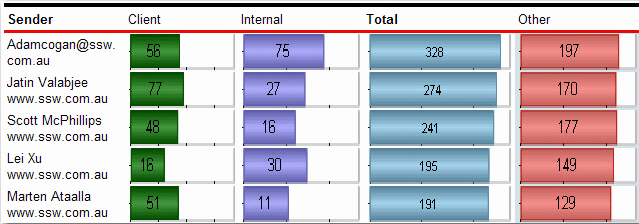
✅ Figure: Good example - Data and chart are clearly integrated into one
Data Layout - Do you avoid using a single chart when you need it to be scaled?
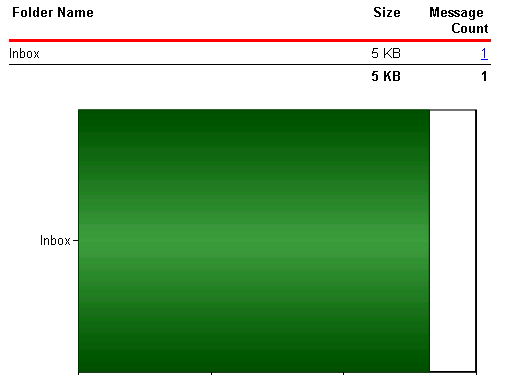
❌ Figure: Bad example - Just a chart - poor scaling for only 1 record
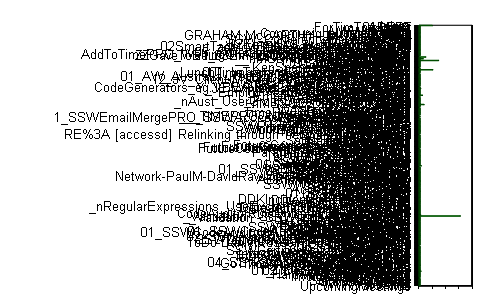
❌ Figure: Bad example - Just a chart - poorly scaling when many records
The reason for this problem is that the 'size' property of the chart control doesn't support expressions like 'Count(Rows) or queried values like 'Fields!RowCount.Value', so the chart control cannot adjust its size according to the data.
The solution for this problem is to use an embedded chart within the table - this will create a dynamic chart list similar to the list shown below.
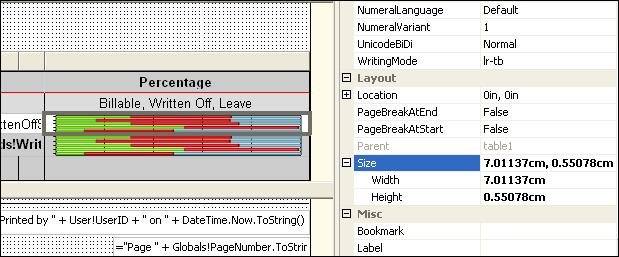
Figure: Size property of the chart control
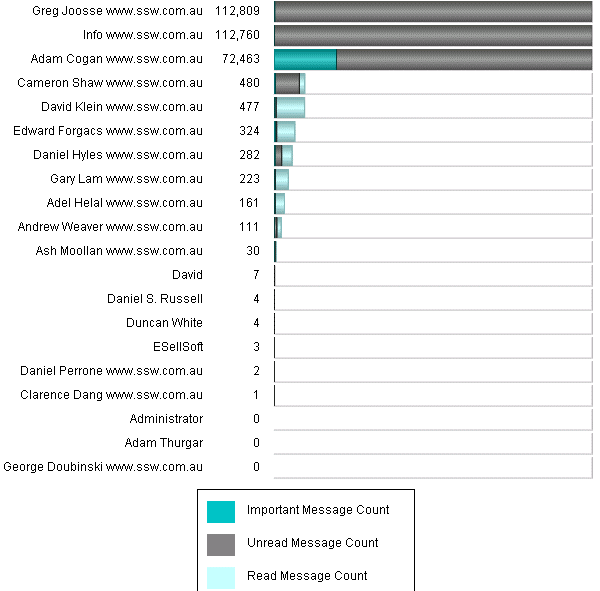
✅ Figure: Good example - A table with chart
To do this, you need to create a table in your report and add a chart into each of the rows.
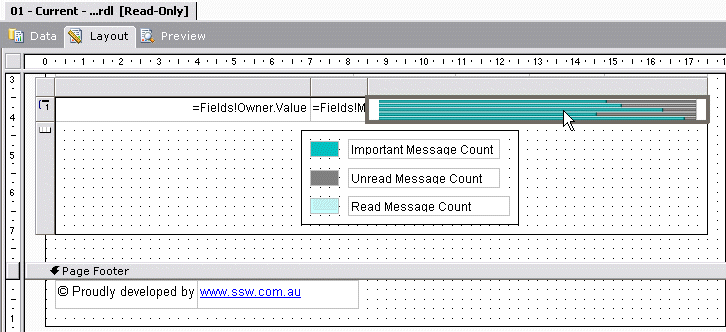
Figure: Embedded chart in a table will generate dynamic chart list
Note: When rendering a report to your browser or an email, Reporting Services generates a separate image for every single image in the report, even if they are identical. When you are using graphs, images or charts in your report, this can cause a large number of images to be generated. Always include a red warning at the top of any emailed reports so that users do not try and forward or reply to them. Use a warning like this:
<span style="color:red">**Warning:** Do not reply to or forward this report in an email - Outlook may slow down or even hang.</span>Data Layout - Do you use expressions to show the correct scale on charts?
<introEmbed body={<> </>} /> In Reporting Services 2005 you can use an expression to specify the scale of your charts. If you do not specify a maximum value for your y axis, the bar charts become inaccurate, as you can see in this figure. <imageEmbed alt="Image" size="large" showBorder={false} figureEmbed={{ preset: "badExample", figure: 'Bad example - With no scale value set, the charts do not display based on the correct scale', shouldDisplay: true }} src="/uploads/rules/use-expressions-to-scale-charts/RSRulesChartBad.gif" /> Here's how to set the scale. 1. In Layout view, add a new row to the bottom of the table 2. At the bottom of the column with the chart, set the textbox value to =Max(Fields!MyTotal.Value), where "MyTotal" is the Data field you're using in the chart. <imageEmbed alt="Image" size="large" showBorder={false} figureEmbed={{ preset: "default", figure: 'Add a new row to your table and set the max value', shouldDisplay: true }} src="/uploads/rules/use-expressions-to-scale-charts/RSRulesChart01.gif" /> 3. Set the textbox's Name property to MaxMyTotal (e.g. MaxCount) 4. Set the new row's Visibility/Hidden property to true - you don't want to show it in the report 5. Open the Chart properties and select the "Y Axis" tab 6. Set the Maximum value to the value of the textbox, i.e. "=ReportItems!MaxMyTotal.Value" <imageEmbed alt="Image" size="large" showBorder={false} figureEmbed={{ preset: "default", figure: 'Set the maximum value to the value of the textbox', shouldDisplay: true }} src="/uploads/rules/use-expressions-to-scale-charts/RSRulesChart02.gif" /> 7. If you expect to have negative values in the chart (e.g. when comparing 2 values), set the Minimum to -1 multiplied by the max value, i.e. "=-1 \* ReportItems!MaxMyTotal.Value". Otherwise set it to 0 (zero). 8. If you expect to have negative values in the chart, select the chart value in the Data tab and click "Edit..." . Go to **Appearance->Series Style->Fill** and enter the following expression: ```sql =iif(Fields!Change.Value > 0, "Green", "Red") ``` Where "Change" is the name of your data field. This sets the color of the bar to green if it is positive, and red if it is negative 9. Click OK and preview the report. The chart will now be using the maximum value across all the charts. <imageEmbed alt="Image" size="large" showBorder={false} figureEmbed={{ preset: "goodExample", figure: 'Good example - The scale is now correct', shouldDisplay: true }} src="/uploads/rules/use-expressions-to-scale-charts/RSRulesChart03.gif" /> <asideEmbed variant="greybox" body={<> This way is tedious and a "hack". We think that the scale should be automatically set with an option to customize it via an expression. See our suggestion about this on [Microsoft SQL Reporting Services Suggestions](https://www.ssw.com.au/ssw/Standards/BetterSoftwareSuggestions/ReportingServices.aspx#ChartExpressions). Updated - fixed by Microsoft, see <https://learn.microsoft.com/en-us/sql/reporting-services/report-design/set-a-minimum-or-maximum-on-a-gauge-report-builder-and-ssrs?view=sql-server-ver16&WT.mc_id=DP-MVP-33518> </>} figureEmbed={{ preset: "default", figure: 'XXX', shouldDisplay: false }} />Data Layout - Do you show change in your reports?
It is important to show previous and current data, as well as the changes between the two.
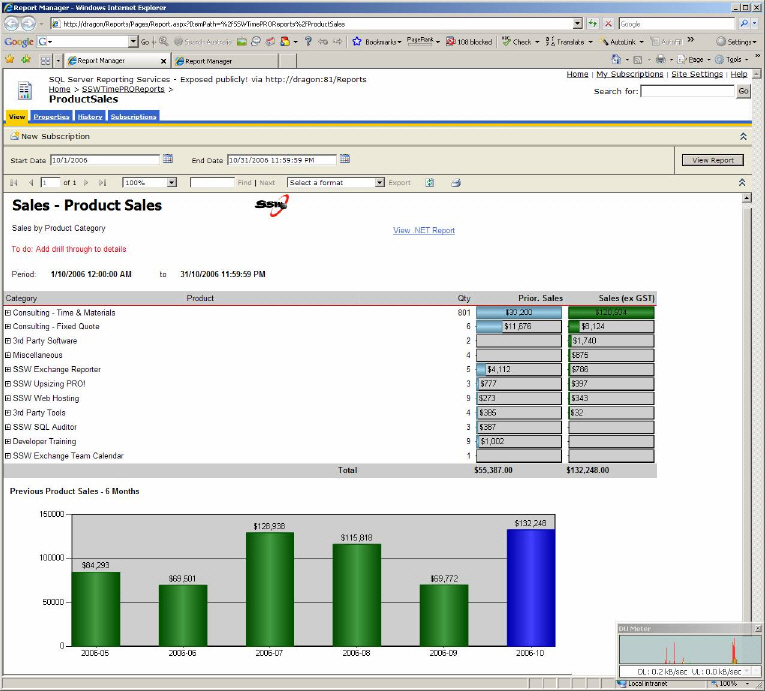
❌ Figure: Bad example - Does not show the change between the previous and current data
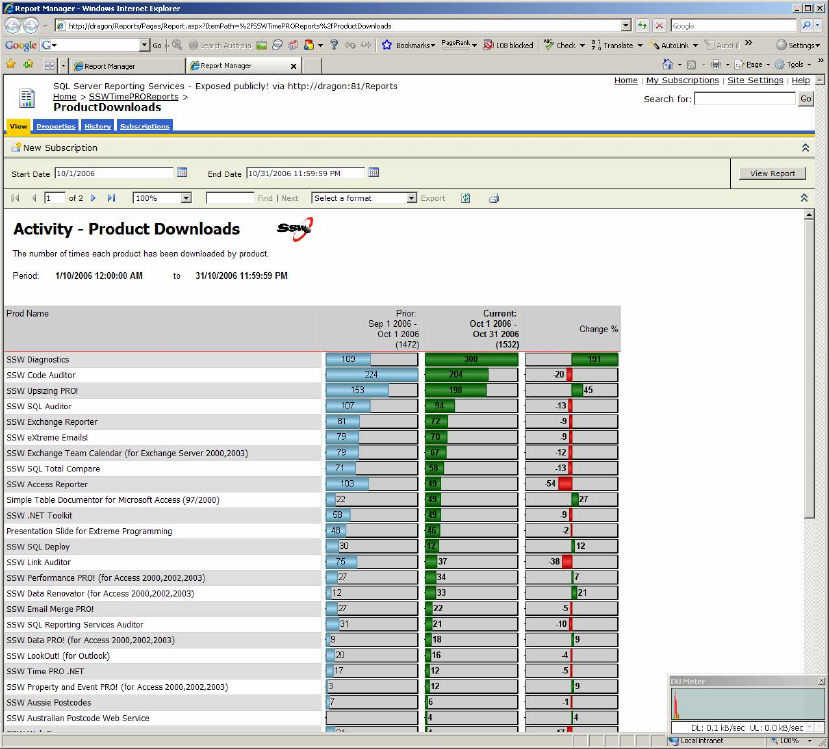
✅ Figure: Good example - Shows the change between the previous and current data
There will be cases in which the Change column has no meaning then you'd better to make this column invisible in your reports. In one of our reports we use an expression on Hidden property of this column to determine whether to show it based on the value of a parameter.
=iif(Parameters!ComparedExtractionID.Label = "N/A",true,false)Expression for Hidden property
Data Layout - Do you avoid showing change as a percentage?
When comparing two sets of data in a report (for example, sales this month compared to last), showing the change as a percentage is a bad idea.
For example, if you made 1 sale last month and 2 this month, you have had a 100% increase. If for another product you made 1000 sales last month and 2000 this month, that is also a 100% increase, but you've sold 1000 of that product compared to 1 of the other product.
For this reason, show the difference as an actual value, so you can compare all values easily. See the figures below for examples. To see how to create the negative/positive valued chart, see Do you use expressions to show the correct scale on charts?
Bad - Notice how the "change" column in the report doesn't accurately reflect the difference in downloads - 1 download last month and 2 downloads this month will yield a 100% increase - which looks impressive as a percentage but really isn't.
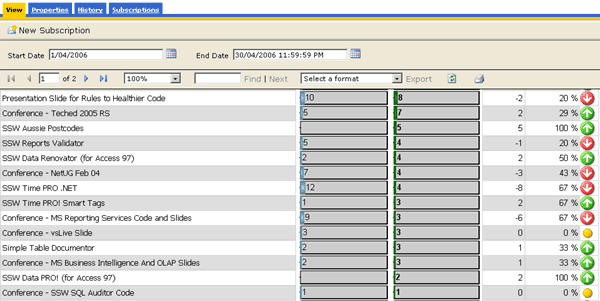
❌ Figure: Bad example - The percentage change column in this Reporting Services product downloads report is misleading
Good - This works better just showing the difference between the two values over the 2 months.
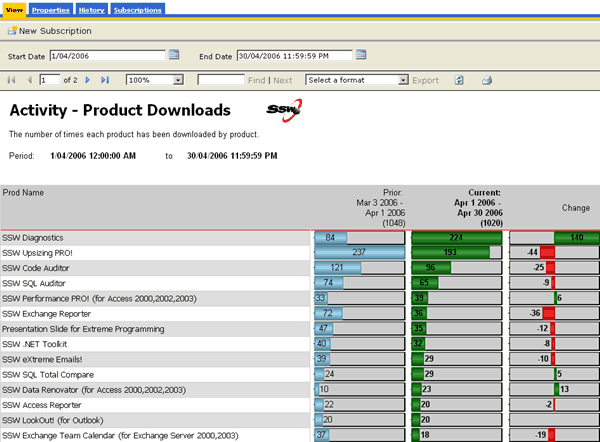
✅ Figure: Good example - The column works better as just a difference between the current and previous download totals
Data Layout - Do you use alternating row colors?
For readability, always use alternating row colors.
Use White and Gainsboro (a light shade of grey). Select the row, and enter this expression in the BackgroundColor property:
= iif(RowNumber(Nothing) Mod 2, "White", "Gainsboro")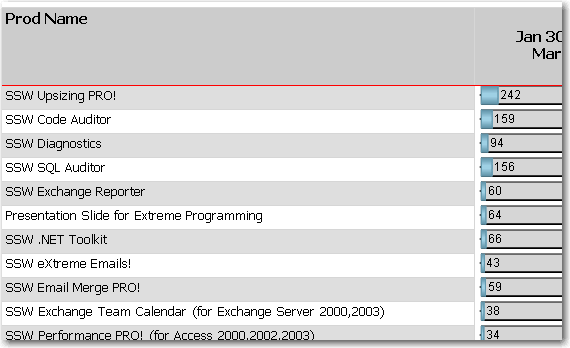
✅ Figure: Good example - Alternating row colors greatly improve the readability of reports, and is very easy to do in Reporting Services
Data Layout - Do you have nodes count like Outlook?
A report with drill through like this should have the number in nodes like Outlook.
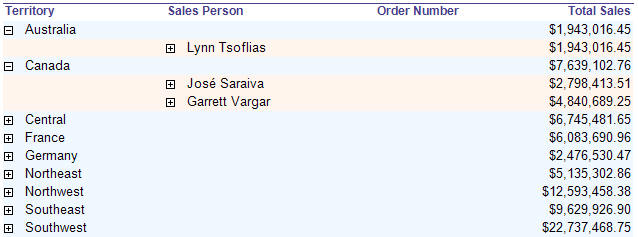
❌ Figure: Bad example - This does not have the nodes count
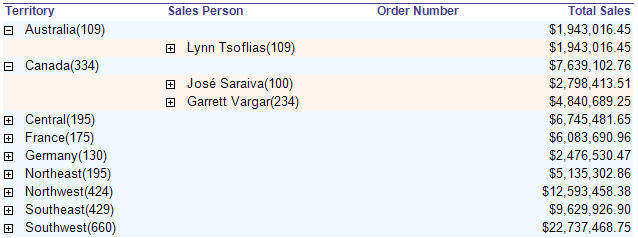
✅ Figure: Good example - This does have the nodes count
Here's how to add nodes count to the textbox with "collapsed(+)" in your report:
In the Expression property of the Textbox, add an expression to show nodes count. Use the following expression:
--Change the SQL ( or add a new DataSet )SELECT a.TerritoryID, ( CONVERT ( varchar,a.TerritoryDescription ) + ' (' + CONVERT ( varchar, count ( c.TerritoryID ) ) + ')' ) AS Number, ... FROM Territories a INNER JOIN EmployeeTerritories b ON a.TerritoryID=b.TerritoryID, ... GROUP BY a.TerritoryID, a.TerritoryDescription,...--Expression to show nodes count= Fields!Number.Value❌ Figure: Bad example - Get the Outlook Node Count look by changing the SQL.
--Expression to show nodes count= Fields!Name.Value + "(" + CStr ( CountRows( ) ) + ")"✅ Figure: Use the CountRows() function to get the Outlook Node Count look
Note: The CountRows function is one of the several native functions provided by Reporting Services and returns the count of rows within a specified scope. If no scope is specified, it defaults to the innermost scope, which in our case resolves to the static group that defines the values in the data cells.
Data Layout - Do you avoid using too many decimal places?
Having decimal places is generally not required when the numbers are there to show a general indication.
Only include decimal places on reports for accountants that will be used for reconcilations.
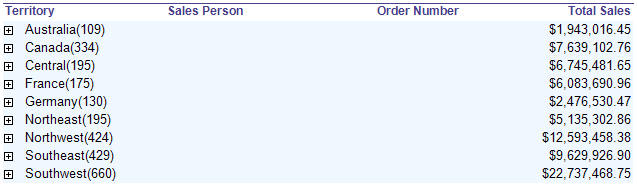
❌ Figure: Bad example - This does display decimal place
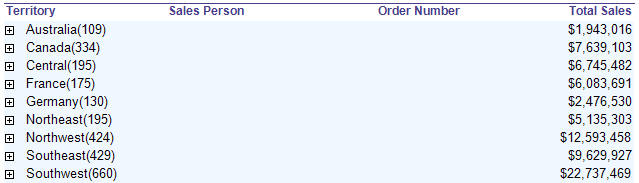
✅ Figure: Good example - This avoid displaying decimal place
Here's how to remove decimal place in your report:
In the Expression property of the Textbox, add an expression to format currency values. Use the following expression:
--Expression to remove decimal placec0 = FormatCurrency( Sum(Fields!TotalDue.Value), 0)Note: The FormatCurrency function is one of several native functions provided by Reporting Services and returns an expression formatted as a currency value using a currency symbol according to the language setting on the textbox.
What is some managers don't want decimals and accountants do?
For some users (usually accountants) the number is critical to accurate reporting and reconciliation. In such cases, add a parameter to let the users choose.
This workaround should not be necessary. See the suggestion to Reporting Services ?Give users a runtime option to increase or decrease decimals places, so we don't need this workaround.
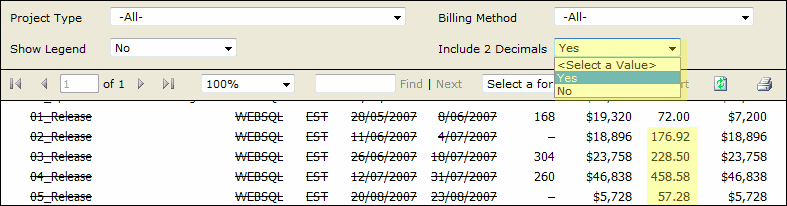
✅ Figure: Good example - Add a parameter to set the decimal places format
Data Layout - Do you have consistent height of table row across all your reports?
Same height of table row across all reports gives users consistent and professional impression.
We use the default height of table row (0.63492cm) as a standard to make sure all tables in our reports have consistent row height.
This rule also applies to height of Textbox in all reports.
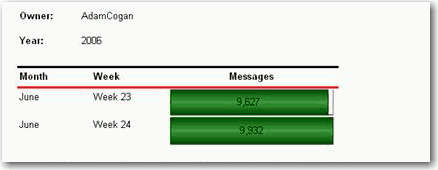
❌ Figure: Bad example - Bad Height
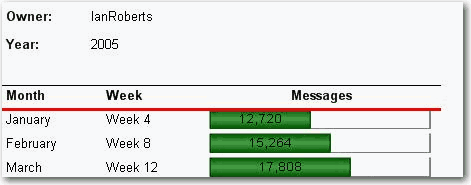
✅ Figure: Good example - Good Height
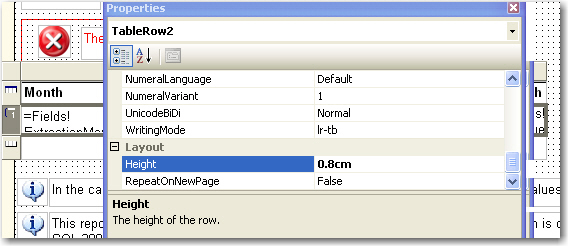
❌ Figure: Bad example - Bad Height In Design View
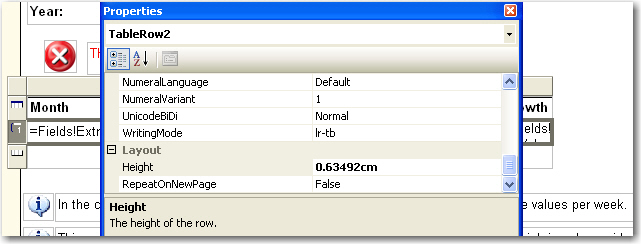
✅ Figure: Good example - Good Height In Design View
We have a program called SSW Code Auditor to check for this rule.
Data Layout - Do you display zero number as blank in reports?
It looks better to display zero numbers as blank than to leave lots of '0' in a report.
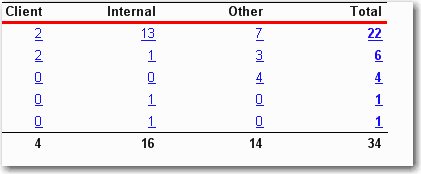
❌ Figure: Bad example - Bad zero number format
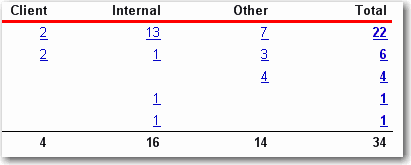
✅ Figure: Good example - Good zero number format
It's easy to do with a simple format code '#,#'.
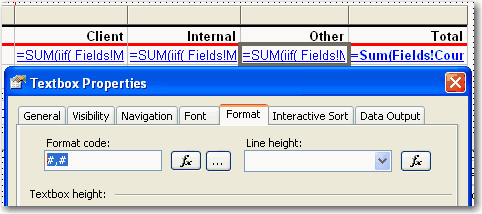
Figure: Format code
Data Layout - Do you show time format clearly?
It will give a professional look for your report to show time in a clear and consistant format.
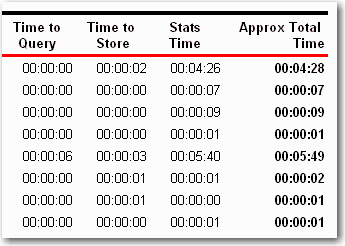
❌ Figure: Bad example - Bad time format

✅ Figure: Good example - Clear time format
Data Layout - Do you show all of the report parameters in body?
It is much better to display all of the report parameters in report body, because it will be clear for users to know what they search not only in IE but also in exported file (PDF, Excel).
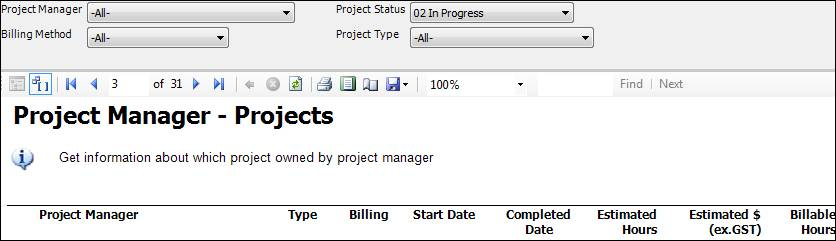
❌ Figure: Bad example - Not displaying all report parameters
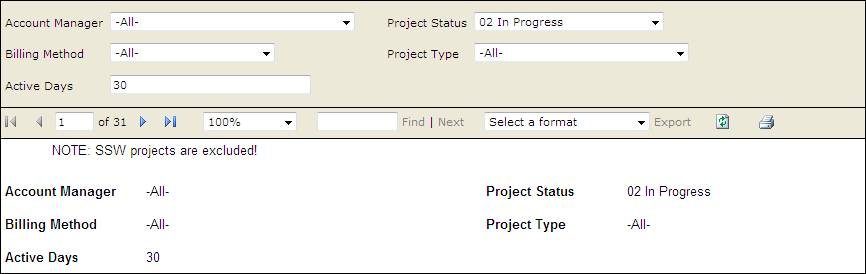
✅ Figure: Good example - Displaying all report parameters
Data Layout - Do you know how to use logical page breaks?
Sometime you want your report to break at somewhere to separate different part of content into individual pages. A logical page break is what you need.
Logical page breaks are defined in the report definition by using the PageBreakAtStart and PageBreakAtEnd properties in various report elements, including group, rectangle, list, table, matrix, and chart.
Here is an example of how we add logical page breaks in a report to make each subreport start showing at right beginning in a new page.
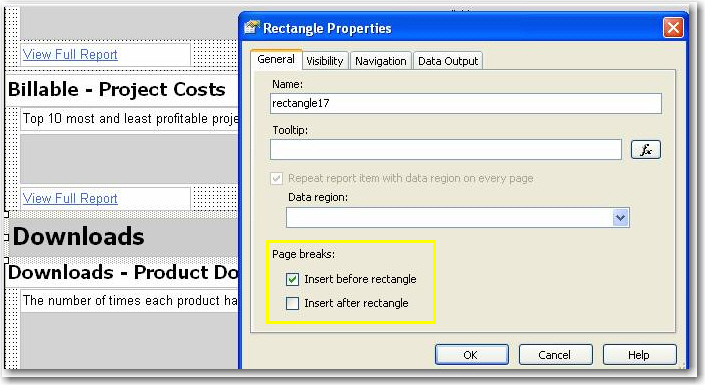
Figure: Insert a logical page break before a rectangle containing a subreport
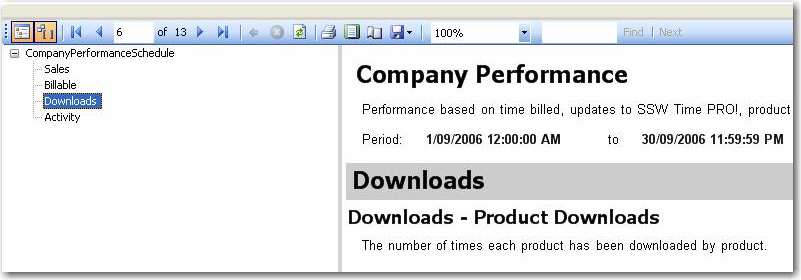
Figure: The subreport started in a new page
Data Layout - Do you know how to prevent charts growing with rows?
By default charts in table grow with rows. This makes height of charts inconsistent and the report ugly.
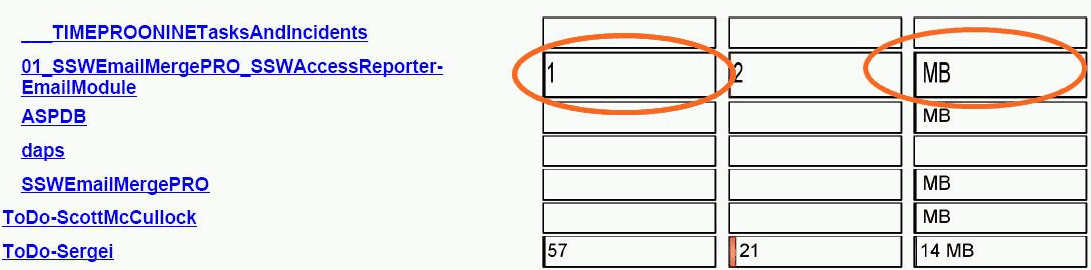
❌ Figure: Bad example - Inconsistent chart height
Putting a rectangle in table cell and placing your chart in the rectangle fixes this problem.
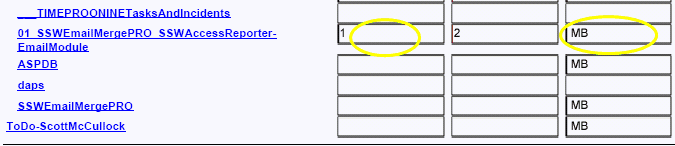
✅ Figure: Good example - Consistent chart height
Data Layout - Do you take advantage of vertical text to avoid lots of thin columns?
When a report has many columns and each column contains small amount of data, it is a good idea to use vertical text for the column headers.
By changing the WriteMode of a text box from:
lr-tb (left to right, top to bottom)To
tb-lr (top to bottom, left to right)...your text will become vertical, and you save lots of space.

❌ Figure: Bad example - Not using vertical text for headings, when you have lots of thin columns
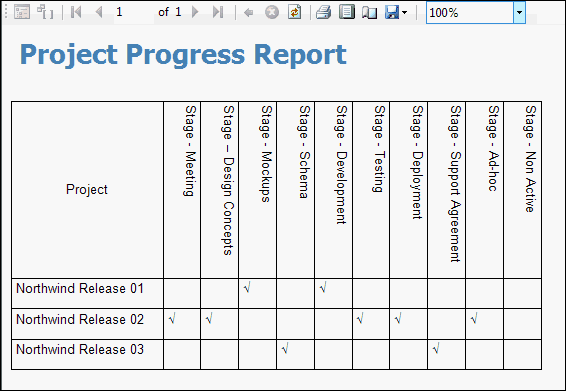
😐 Figure: OK example - Not using ticks and crosses
Take it to the next level by using emojis in your report.
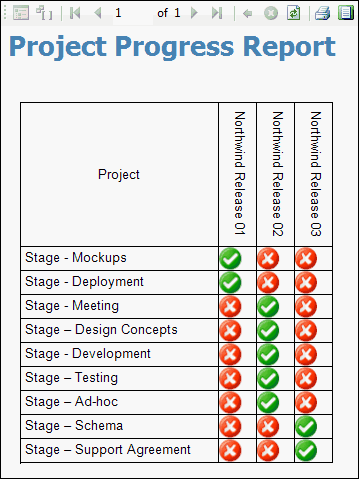
✅ Figure: Good example - Use emojis to improve the quality of your report
Emojis can add visual interest and make your report more engaging and easier to interpret at a glance.
Note: Microsoft have not given us the option of having the vertical text bottom to top. It would be easier to read. This suggestion has been added to Suggestions for Microsoft RS.
Data Layout - Do you use gray color for past data?
It's common that gray color means old, so we use gray for past data in reports.
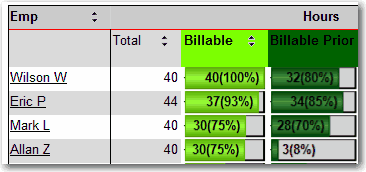
❌ Figure: Bad example - Old data not in gray
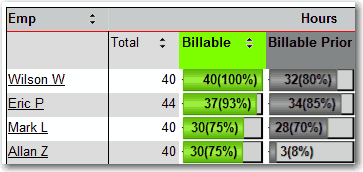
✅ Figure: Good example - Old data in gray
Data Layout - Do you use 3D cylinder in column chart?
3D cylinder chart will make your report cool.
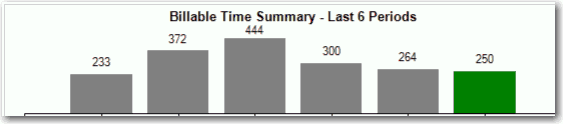
❌ Figure: Bad example - Normal 2D column
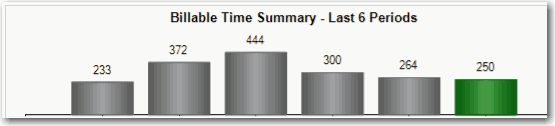
✅ Figure: Good example - Cool 3D cylinder
Data Layout - Do you center the title in your chart?
Title should be centered in chart.
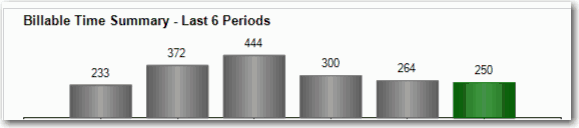
❌ Figure: Bad example - Title not centered
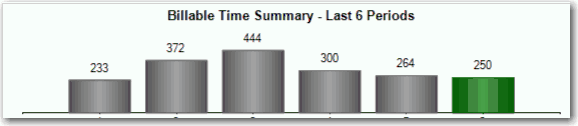
✅ Figure: Good example - Title centered
Data Logic - Do you use de-normalized database fields for calculated values?
Most reports contain some sort of calculation - order totals, freight costs and so on. You have 3 options on how to display this in your report:
- Use an expression in the report (bad). Avoid doing this because your logic is scattered throughout the report, and also because this logic cannot be shared around reports or with your other web and windows applications.
- Call an assembly with the calculated logic (better). This is better than using a calculation expression because the logic can be shared over multiple reports, and it is easy to find as all the logic is inside the one .NET project. It is not the best solution because there is an extra level of complexity as you have to build, compile and reference the assembly containing the logic.
- Use a denormalised database field (best). This is the best way because not only is the calculated value accessible directly from the report's data set, but the value is already pre-calculated which can provide a performance improvement (compared to calculating the value each time the report runs).
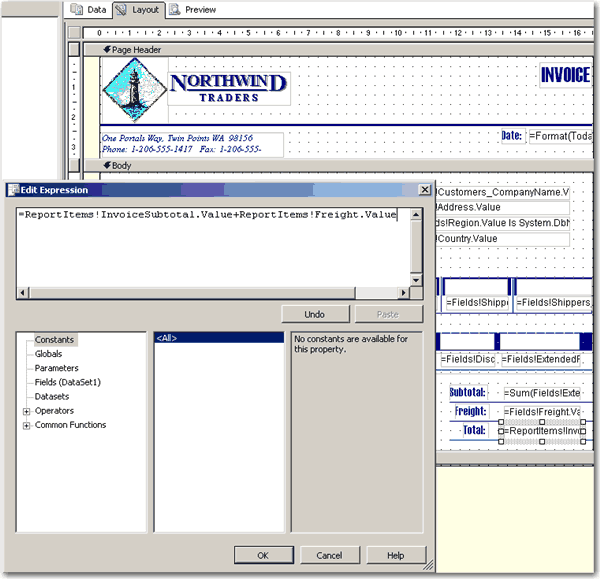
❌ Figure: Bad example - Avoid using expressions for calculated values
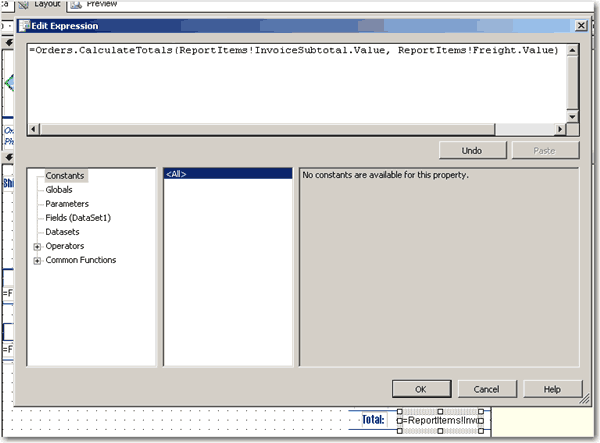
❌ Figure: Bad example - Avoid using external assemblies for calculated values - it adds an unnecessary level of complexity
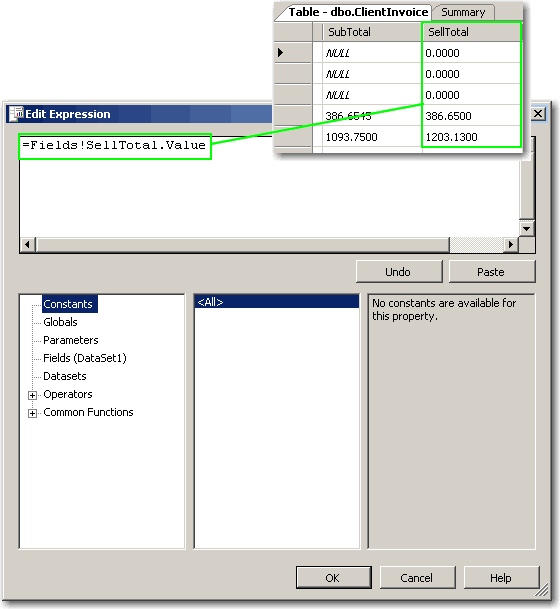
✅ Figure: Good example - Use a denormalised database field for calculated values
Data Logic - Do you use SQL Ranking functions to rank your data?
SQL Ranking functions are introduced since SQL 2005. With these handy functions, you can easily rank your data.
SQL SnippetSELECT Rank() Over(Order A.BillableTimeTotal Desc) As Rank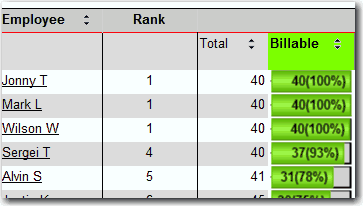
✅ Figure: Good example - Rank by SQL Ranking functions
Parameters - Do you avoid unnecessary words in the parameter?
Words such as: "Select", "Enter" and "Type" used in the parameter names are always a bad practice and should be avoided
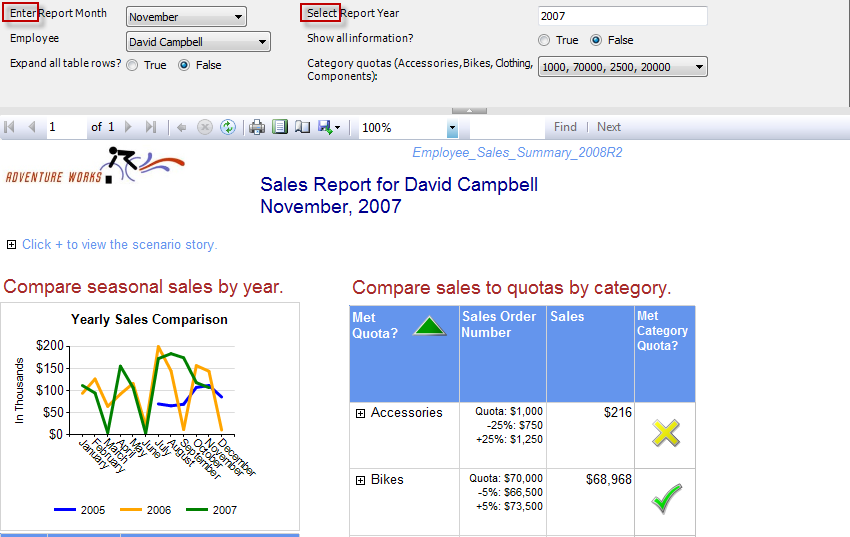
❌ Figure: Bad example - Parameters with unnecessary words
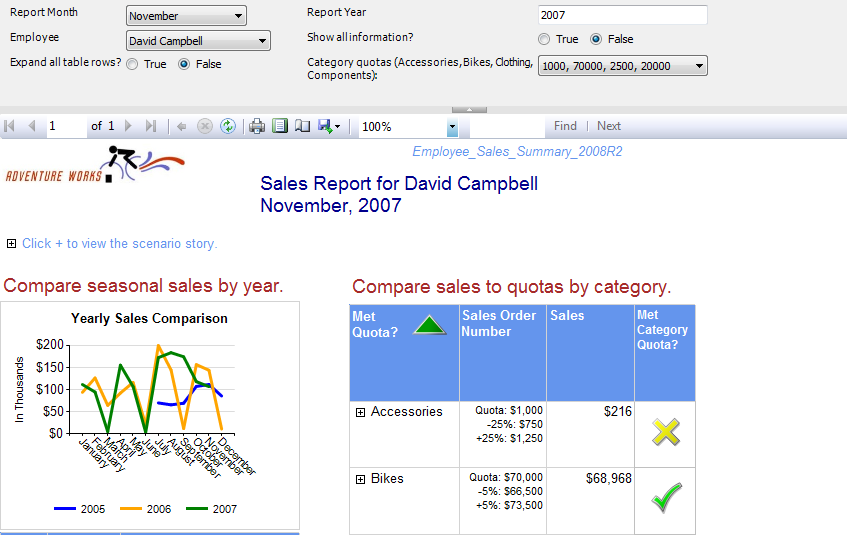
✅ Figure: Good example - Parameters without unnecessary words
Parameters - Do you avoid showing empty reports?
When a user opens a report, they expect to see something. It is the developer's job to get the default values for parameters right. Default parameters allow the user to see what they expect... a report, and they also show users the expected format for parameters and make it easier to run validation tests to see if all the reports on your server are working correctly And of course you don't get it right by hard coding defaults.
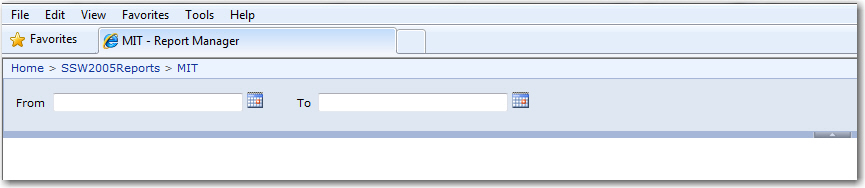
❌ Figure: Bad example - Making a user select the parameters before seeing the data
The following report shows nothing, because the parameters are using meaningless default values (in this case, old dates for the year 2006)
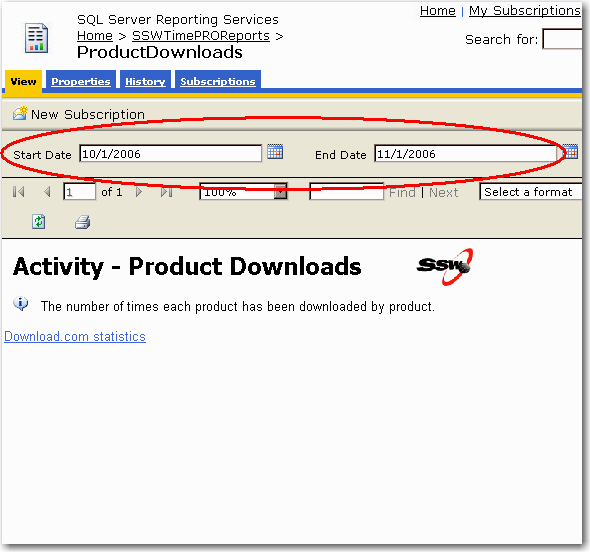
❌ Figure: Bad example - Empty report caused by incorrect parameter default values (probably hard coded for when the developer wrote the report in 2006)
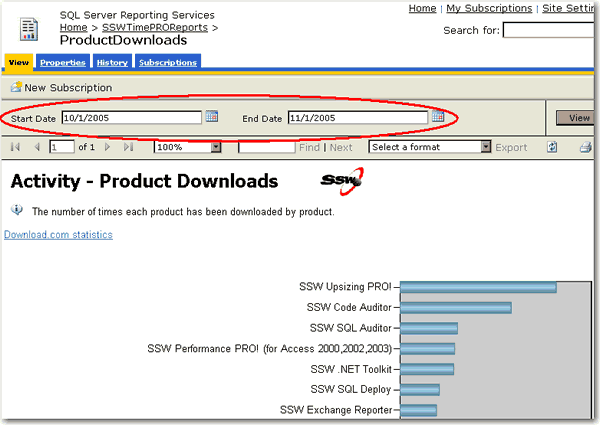
✅ Figure: Good example - This report shows initial data as the developer configure useful parameters (in this case default values for the entire month of October Note: in US date format)
In SQL Reporting Services, parameters can be:
- hard coded
- an expression, or
- from a query
Hard coded values should never be used. Expressions may be good for some instances, but because it's not linked with your data, it may not be good enough.
--Expression to get the 1st day of the previous month (aka Start Date)DateSerial(iif( Month(DateTime.Now)=1, Year(DateTime.Now)-1, Year(DateTime.Now)), iif( Month(DateTime.Now)=1, 12, Month(DateTime.Now) - 1), 1)--Expression to get the 1st day of the current month (aka End Date)DateSerial(Year(DateTime.Now), Month(DateTime.Now),1)--Expression to get the 1st day of the next monthDateSerial(iif( Month(DateTime.Now)=12, Year(DateTime.Now)+1, Year(DateTime.Now)), iif( Month(DateTime.Now)=12, 1, Month(DateTime.Now) + 1), 1)❌ Figure: Bad example - Expressions to set the date range to the current month
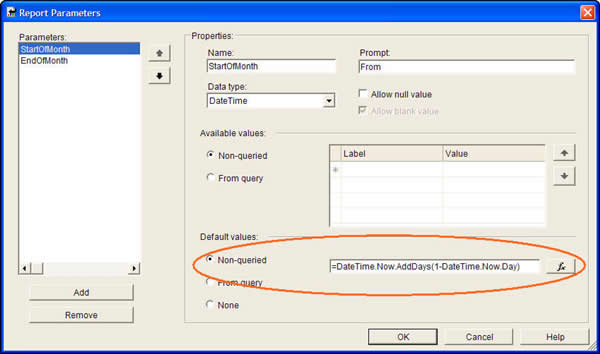
❌ Figure: Bad example - Using an Expression to set the default values.(This will not be good enough if there is no data in the current month)
The Solution:
In order to give report parameters correct default values, you should always use query to generate these values from database. This will ensure your default values come from your data, so they won't fail to give some records.
**--Query to generate valid date from existing data**SELECTCONVERT(DATETIME,'1, ' +DATENAME(month, DATEADD(month, 1, MAX(OrderDate)))+DATENAME(year, DATEADD(month, 1, MAX(OrderDate)))) AS EndOfMonth,CONVERT(DATETIME,'1,'+DATENAME(month, MAX(OrderDate))+DATENAME(year, MAX(OrderDate))) AS StartOfMonthFROM Orders✅ Figure: Good example - Using a query to retrieve the last month of available data

✅ Figure: Good example - Using a query to set default values for report parameters
The dataset 'ValidDates' looks similar to this:
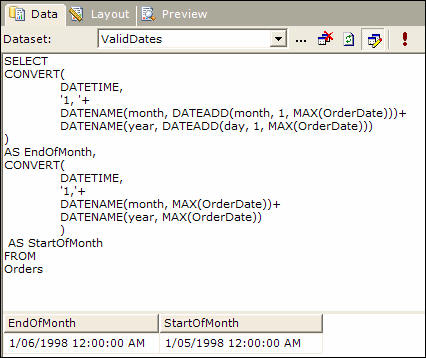
Figure: Create a dataset to query the data and provide useful default parameter values for your report
Parameters/Internationalization - Do you use the DateTime data type for date parameters?
Use the DateTime data type for date parameters instead of using strings. There are 3 reasons to do this:
- Stop the bug "Cannot read the next data row for the data set" Although a hardcoded string will work, it will not work for all users regional date/time settings. E.g. a string data type parameter with a value of "26/01/2006" is correct for "dd/mm/yyyy", but it is wrong for "mm/dd/yyyy"
- When SQL Reporting Services is using the DateTime data type parameter, it will get the datetime value on the users setting (aka the Culture DateTime format).
- Your users also get the advantage of a date/time picker control, which automatically works out the correct regional date format. This solves the US/Australian date problem. (i.e. DD and MM are reversed).
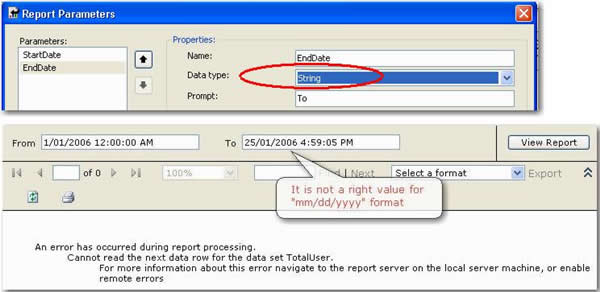
❌ Figure: Bad example - Using the String data type for date parameter
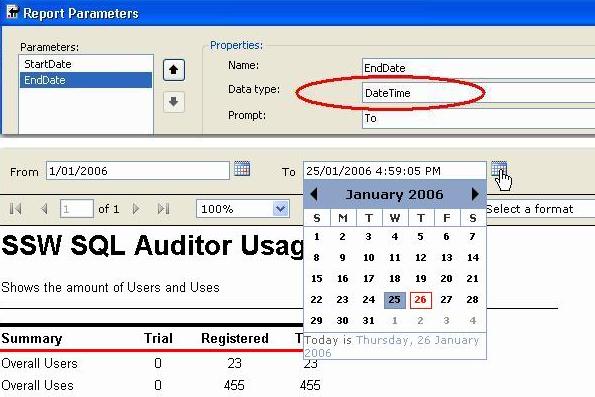
✅ Figure: Good example - Use DateTime data type for the date parameter - you will not get internationalization bugs and it gives users a calendar control
We have a program called SSW Code Auditor to check for this rule.
Parameters - Do you have consistent parameter names?
All display names referring to the same parameter should be consistent in everywhere of your reports. In addition, the parameter name and value should be in the same line if possible.
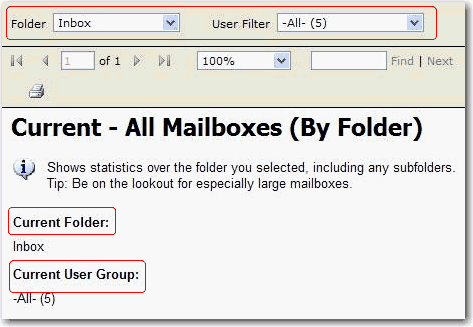
❌ Figure: Bad example - Inconsistent parameter names
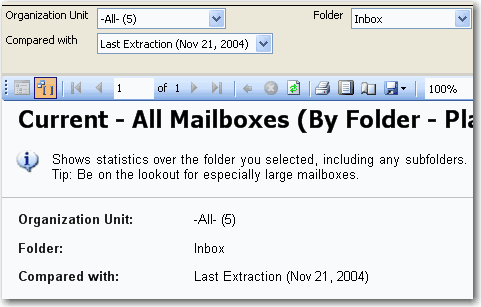
✅ Figure: Good example - Consistent parameter names
Note: If your data is not live, but based on ETL/SSIS Then each time log each import to a table Eg. Once a week. Then on the report parameters show this - so users know how old the data is.
Performance - Do you cache popular reports for better performance?
When you have a large number of users all trying to access the same reports, the performance of your report server can suffer dramatically. Caching reports for a certain period of time can drastically reduce the load placed on the report server, leaving it ready to handle other requests.
When a report has caching enabled it only needs to be processed once within the expiry period. This means that when the first of your eager users hits that report, the report server will keep a copy until it expires, and will serve up this copy to any users that request the report within that period. This leaves the report server ready to process other reports quicker as it is not busy processing the popular reports over and over again.
For more information on setting up report caching please see the following KB article
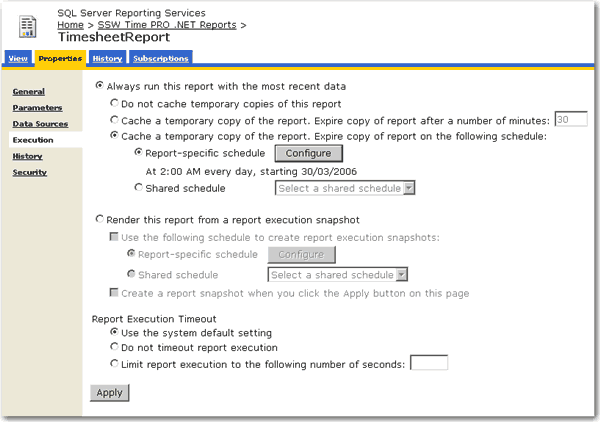
Figure: Enable caching for frequently used reports to improve performance
Performance - Do you schedule snapshots of slow reports for quicker access?
A report should never take more than 30 seconds to run. Slow reports frustrate users, and also take valuable server performance away from the report server.
When dealing with slow reports, it is a good idea to setup scheduled snapshots. As an example, you would schedule a long running report to create a snapshot at night when the server is idle and not under a lot of stress. We recommend creating new snapshots every night so that the information displayed in the reports is never more than 24 hours old.
As an example:
Do create a snapshot for a sales summary Do not create a snapshot for an invoice report
For information on setting up scheduled snapshots see the following KB article
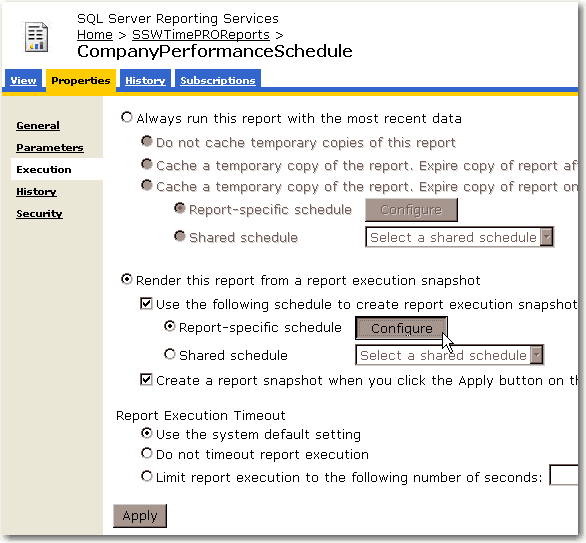
Figure: Create a scheduled snapshot of slow reports to improve performance
Internationalization - Do you use regional friendly formatting?
Currency formatting is not universal - therefore, it's crucial to adapt the formatting to match regional conventions.
In Australia, one million is written this way: $1,000,000.00. But in Brazil, one million is written that way: $1.000.000,00.
So, in order to be culturally sensitive, try and use regional friendly formatting.
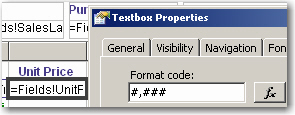
❌ Figure: Bad example - Bad Number Format
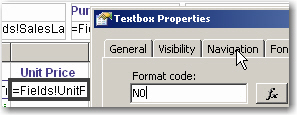
✅ Figure: Good example - Good Number Format
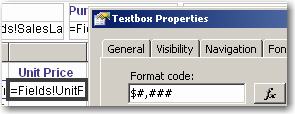
❌ Figure: Bad example - Bad Currency Format

✅ Figure: Good example - Good Currency Format
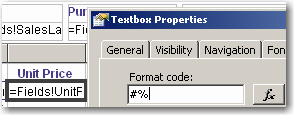
❌ Figure: Bad example - Bad Percentage Format
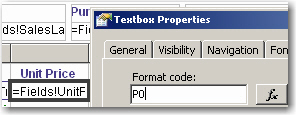
✅ Figure: Good example - Good Percentage Format
Internationalization - Do you make sure your language follows the user's regional settings?
<introEmbed body={<> Developers too often change the 'Language' settings on reports in order to make it look ok for how they want to see it. Without realizing that they are now not supporting multiple cultures. </>} /> To do this, you need to set the 'Language' to **"=User!Language"**. Then the report will recognize user client's culture settings, e.g. IE's languages settings. Now you can specify this on either the culture sensitive controls or the whole report. Generally, is better specify this property on the whole report. <imageEmbed alt="Image" size="large" showBorder={false} figureEmbed={{ preset: "badExample", figure: 'Bad example - \'Language\' setting is set to a specific culture', shouldDisplay: true }} src="/uploads/rules/ensure-language-follows-user-regional-settings/RSRulesLanguage4.jpg" /> <imageEmbed alt="Image" size="large" showBorder={false} figureEmbed={{ preset: "goodExample", figure: 'Good example - \'Language\' setting is set to \'=User!Language\' to detect user\'s culture automatically', shouldDisplay: true }} src="/uploads/rules/ensure-language-follows-user-regional-settings/RSRulesLanguage3.jpg" /> <imageEmbed alt="Image" size="large" showBorder={false} figureEmbed={{ preset: "goodExample", figure: 'Good example - The data respects user\'s Language preference of IE in this case English (Australia)', shouldDisplay: true }} src="/uploads/rules/ensure-language-follows-user-regional-settings/RSRulesLanguage1.jpg" /> <imageEmbed alt="Image" size="large" showBorder={false} figureEmbed={{ preset: "goodExample", figure: 'Good example - Likewise the data also respects user\'s Language preference of IE in this case Chinese (China)', shouldDisplay: true }} src="/uploads/rules/ensure-language-follows-user-regional-settings/RSRulesLanguage2.jpg" /> <asideEmbed variant="info" body={<> **Warning: Adding the 'User' who printed the report, stops all data-driven subscriptions** When you try to add the 'User' your data-driven subscriptions fail with the following error: > 'The '/GroupHealth' report has user profile dependencies and cannot be run unattended. (rsHasUserProfileDependencies)'. The reason is the report doesn't know which language to choose. The workaround is to add a user function to fallback the error to a default language, like: "en-AU" </>} figureEmbed={{ preset: "default", figure: 'XXX', shouldDisplay: false }} /> ``` js Public Function Language() Try Return Report.User!Language Catch Return "en-AU" End Try End Function ``` <figureEmbed figureEmbed={{ preset: "goodExample", figure: 'Good example - Use above function to replace your reference to "Report.User!Language"/. It allows the subscription to work correctly', shouldDisplay: true } } />Internationalization - Do you pay attention to the date format of your parameters?
The format in parameter bar is always decided by the Language settings of client browser regardless of the Language property of your report.
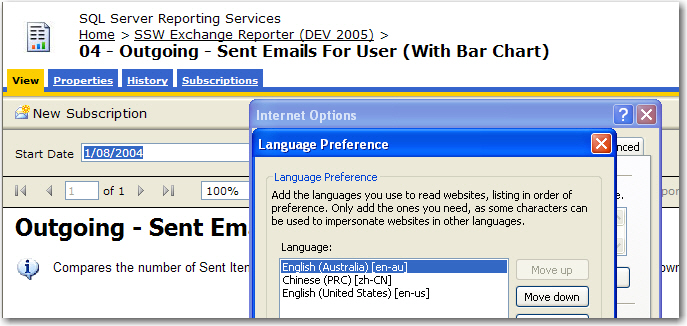
Figure: Date in English(AU) format in parameter bar
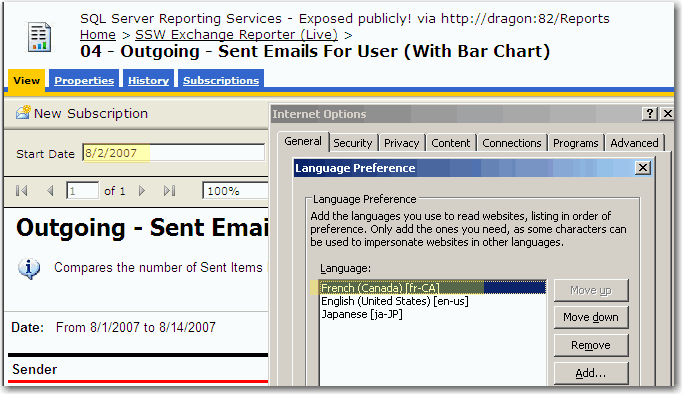
Figure: Date in French(Canada) format in parameter bar
Internationalization - Do you make sure your language rule has an exception for Currency Fields?
<introEmbed body={<> Currency formatting can vary significantly across cultures, and it's important to manage this effectively in your reports. </>} /> Although we can make the report support multiple cultures (as per [Do you make sure your language follows the users regional settings?](https://www.ssw.com.au/ssw/Standards/Rules/RulesToBetterSQLReportingServices.aspx#LanguageSetting)), we suggest you don't do this for currency fields. Instead: 1. Have the Language set specifically to the culture you want. e.g. If you do a report for Australian Dollars, then it should be "English(Australia)"; if for Chinese Yuan, it should be "Chinese(People's Republic of China)". Because the format of currency should not change as per user's culture setting as $100 AUD <> 100 CNY ! 2. Have the currency column header set include the currency. Because $100 USD <> $100 AUD ! <imageEmbed alt="Image" size="large" showBorder={false} figureEmbed={{ preset: "badExample", figure: 'Bad example - Using default language for currency field', shouldDisplay: true }} src="/uploads/rules/language-rule-exception-for-currency-fields/RSCurrency_bad.gif" /> <imageEmbed alt="Image" size="large" showBorder={false} figureEmbed={{ preset: "goodExample", figure: 'Good example - This currency field stores Australian Dollars and will always display it that way', shouldDisplay: true }} src="/uploads/rules/language-rule-exception-for-currency-fields/RSCurrency_good_au.gif" /> <imageEmbed alt="Image" size="large" showBorder={false} figureEmbed={{ preset: "default", figure: 'AUD currency', shouldDisplay: true }} src="/uploads/rules/language-rule-exception-for-currency-fields/RSCurrency_sample_au.gif" /> <imageEmbed alt="Image" size="large" showBorder={false} figureEmbed={{ preset: "goodExample", figure: 'Good example - This currency field stores Chinese Yuan and will always display it that way', shouldDisplay: true }} src="/uploads/rules/language-rule-exception-for-currency-fields/RSCurrency_good_cn.gif" /> <imageEmbed alt="Image" size="large" showBorder={false} figureEmbed={{ preset: "default", figure: 'Chinese Yuan currency', shouldDisplay: true }} src="/uploads/rules/language-rule-exception-for-currency-fields/RSCurrency_sample_cn.gif" /> If you don't want to get currency fields hard coded in reports, you can use an expression to read settings from your database. <imageEmbed alt="Image" size="large" showBorder={false} figureEmbed={{ preset: "goodExample", figure: 'Good example - Using specified language as per value of column CurrencyType in table SystemValue', shouldDisplay: true }} src="/uploads/rules/language-rule-exception-for-currency-fields/RSCurrency_good_expression.gif" />Admin - Do you validate all your reports?
Reporting Services does not have a build button, and thus, there is no way to verify that every single report is error free. Every Reporting Services installation should include this validator to check that all the reports are good.
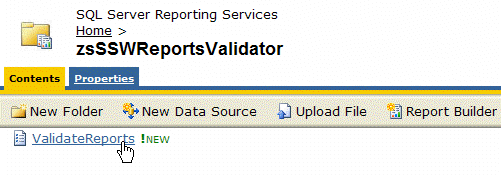
Figure: SSW SQL Reporting Services Auditor
SSW SQL Reporting Services Auditor is Web-Application that iterates through all the reports on a report server and shows whether they have rendered correctly or if any errors occurred.
The SSW SQL Reporting Services Auditor web application returns an XML dataset that can be consumed natively by SQL 2005 Reporting Services. The XML dataset can also be consumed by SQL 2000 Reporting Services; however, this requires you to write a custom Data Processing Extension as SQL 2000 Reporting Services does not natively support XML data sources. For more information read Microsoft's guide on Using an External Dataset with SQL 2000 Reporting Services.
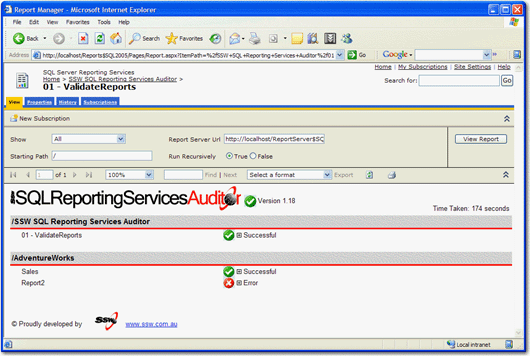
Figure: SSW SQL Reporting Services Auditor in Action!
Download SSW SQL Reporting Services Auditor (Requires SQL Server 2005 Reporting Services).
Admin - Do you create a separate virtual directory for Admin access?
<introEmbed body={<> To securely manage and provide public access to Reporting Services, configure separate ports for authenticated internal access and anonymous public access, following specific setup steps for both Windows Explorer and IIS Manager. </>} /> When going public with Reporting Services, you should have 2 ports: 1. **A public access port.** This allows your public users to access their reports normally on a port which has been configured for anonymous users. 2. **An admin access port on your web site.** This allows authenticated internal users to administer the report server via the Report Manager. To set this up you need to perform the following: **In Windows Explorer:** 1. Create a Windows User account for the anonymous reporting services site to run as. e.g. IUSR_ReportViewer 2. Open up the ReportingServices directory (C:\Program Files\Microsoft SQL Server\MSSQL.3\Reporting Services) 3. Duplicate the ReportServer and the ReportManager folders then rename postfix them with _External e.g. ReportServer_External and ReportManager_External 4. Set the file access security on the new folders so that "Everyone" has full permissions. 5. Edit the ReportServer_External/rsreportserver.config file. Update the URL node `<UrlRoot><http://xxxx:81/ReportServer></URlRoot>` 6. the ReportManager_External/RSWebApplication.config file. Update the URL node `<ReportServerUrl>http://xxxx:81/ReportServer</ReportServerUrl>` **In IIS Manager:** 1. Create another website on another port (i.e. port 81) 2. Create Virtual Direcoties for ReportServer and Reports then point them to the new folders we just made. Make sure they are setup as applications. 3. Change the Authentication of these 2 virtual directorys to use the user we have already created "USR_ReportViewer". Ensure that all other Authenticated access is unchecked. 4. In the Reports Virtual Direcotry, make sure that it is running the same version of ASP.NET. Set the Applicaiton to execute Scripts and Executables. Add Home.aspx into the Default Documents. 5. In the ReportServer Virtual Directory, make sure that it is running the same version of ASP.NET. Remove all the Application Mappings in the Application Confguration. Then add a wildcard mapping to the executable `C:\WINDOWS\Microsoft.NET\Framework\v2.0.50727\aspnet_isapi.dll` ### In SQL Management Studio Add the user for these folders to have access in SQL. ### In Reporting Services 1. Go to <http://localhost/reports> 2. Click Properties -> New Role Assignment 3. Enter in IUSR_ReportViewer and click Browser then click OK **Note #1:** The default website will be used for internal Admin (secure) use, and a website on a different port (in this example we use port 81) will be used for external anonymous access. **Note #2:** Do these steps again every time you install a Reporting Services service pack Once complete, you should now have authenticated access available on the standard port (80) and public access available on the new port (81). <asideEmbed variant="info" body={<> **Note:** We think we should have the ability to choose how IIS authenticates clients - read this [Reporting Services suggestion](https://www.ssw.com.au/archive/standards/better-software-suggestions/reporting-services.html#authenticate). </>} figureEmbed={{ preset: "default", figure: 'XXX', shouldDisplay: false }} /> <imageEmbed alt="Image" size="large" showBorder={false} figureEmbed={{ preset: "default", figure: 'Create a separate virtual directory for admin access', shouldDisplay: true }} src="/uploads/rules/create-separate-virtual-directory-for-admin-access/RSVirtualDirectory.gif" /> The process is a little simpler in SQL 2000: ### In Windows Explorer 1. Open up the ReportingServices directory (typically c:\Program Files\Microsoft SQL Server\MSSQL\Reporting Services\) 2. Make a copy of the ReportManager folder and call it ReportManagerPublicAccess 3. Duplicate the file access security settings on ReportManager in ReportManagerPublicAccess 4. Edit the RSWebApplication.config in the ReportManagerPublicAccessfolder to point to `http://server:81/ReportServer` ### In IIS Manager 1. Configure the default website's ReportsServer virtual directory to give access to IUSR_ServerName (for public access) 2. Export the Report and ReportServer virtual directory to an XML file 3. Create another website on another port (i.e. port 81) 4. Add the Report and ReportServer virtual directories using the XML files created in step 2 5. Set the Reports virtual directory to point to the ReportsManagerSecure directory instead of just ReportsManager 6. Set the directory security on the ReportServer on port 81 to use windows integrated securityAdmin - Do you take advantage of 'Integrated Security' to do Payroll reports?
Payroll report should only show the records of the current user, Reporting Services support "Integrated Security" which you can use to identify the user who is running the report and only return relevant result for the current user.
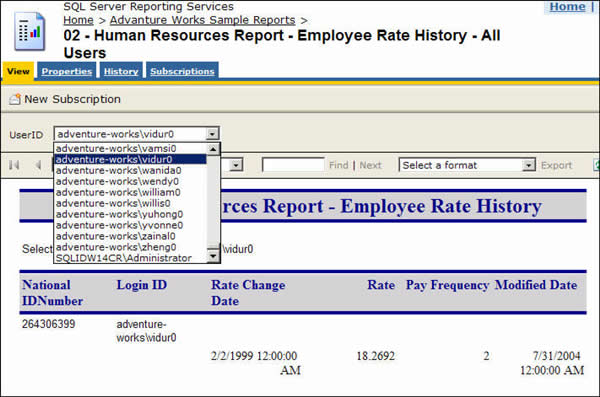
❌ Figure: Bad example - Everyone can see others' rate changing history (maybe useful for administrative, but not for your employees)
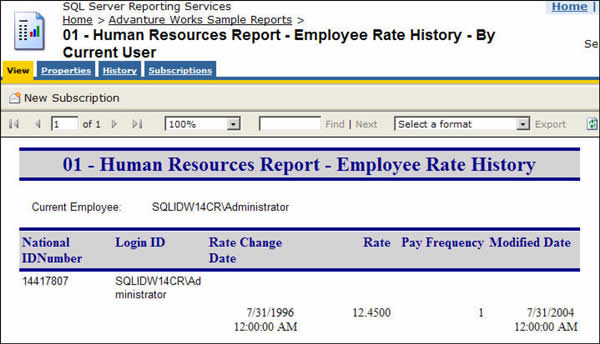
✅ Figure: Good example - The current employee can only see his own record
To generate such a report, you need to use the filter on the data table:
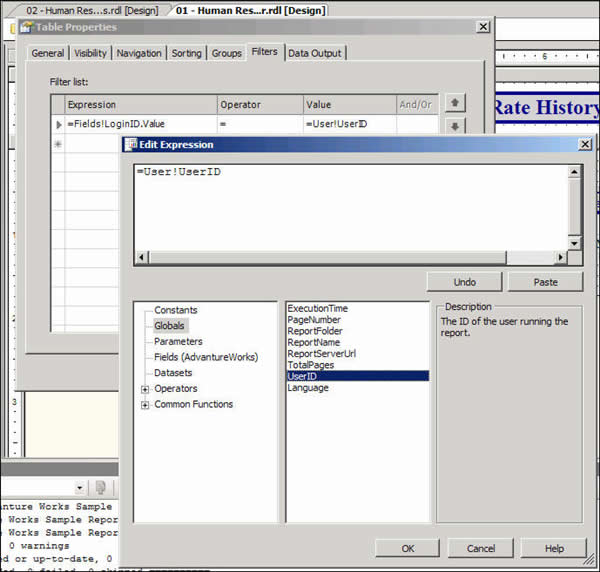
Figure: Specify the filters on your data table and select Globals->User!UserID
Note: 'Edit Expression' dialog is only available on RS 2005, but the UserID global variable is available on RS 2000.
Admin - Do you remove @ExecutionTime in subject of subscription email?
In subscription settings, @ExecutionTime should be removed from subject, because it ruins conversation threading in Outlook - You cannot sort them by subject.
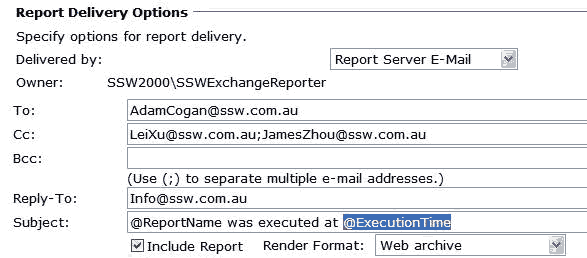
❌ Figure: Bad example - Keep @ExecutionTime in subject
So we always make subject of subscription exactly same as report name.
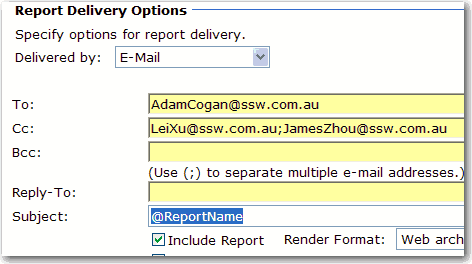
✅ Figure: Good example - Subject same as report name
Do you know to embed an RS report in ASP.NET page the right way (using Report Viewer instead of IFrame)?
<asideEmbed variant="info" body={<> **Warning:** This rule is obsolete and has been replaced with [Do you know the best way to do printable reports?](https://www.ssw.com.au/rules/do-you-know-the-best-way-to-do-printable-reports) </>} figureEmbed={{ preset: "default", figure: 'XXX', shouldDisplay: false }} />Visual Studio provides a Report Viewer control for WebForms, so use it instead of the old IFrame method. The report viewer control is super easy to use - just drag the control into your page designer and select the properties you like.
The bad old way was to use an IFrame and point it to the report's URL (including parameters). This is bad because you might encounter a typing error. If you want to disable vertical scrollbar, you need to adjust the height of IFrame manually. Furthermore, you can't configure the report's authentication separately.
<IFRAME width="100%" height="700" TITLE="Report" src="http://reports.internal.ssw.com.au/ReportServer?%2fTimeProOnlineReports%2fClientRegisteredProductsByDate&rs:Command=Render&ClientContactID=<%=mintClientContactID%>&ClientExInfo=<%=clientInfo%>&rc:Parameters=false"></IFRAME>❌ Figure: Bad Example - Embed report using IFrame
<rsweb:ReportViewer ID="ReportViewer1" runat="server" SizeToReportContent="True" ProcessingMode="Remote" Width="100%" AsyncRendering="false"><ServerReport ReportServerUrl="http://reports.internal.ssw.com.au/reportserver"ReportPath="/TimeProOnlineReports/ClientRegisteredProductsByDate" /></rsweb:ReportViewer>✅ Figure: Good Example - Embed report using Report Viewer
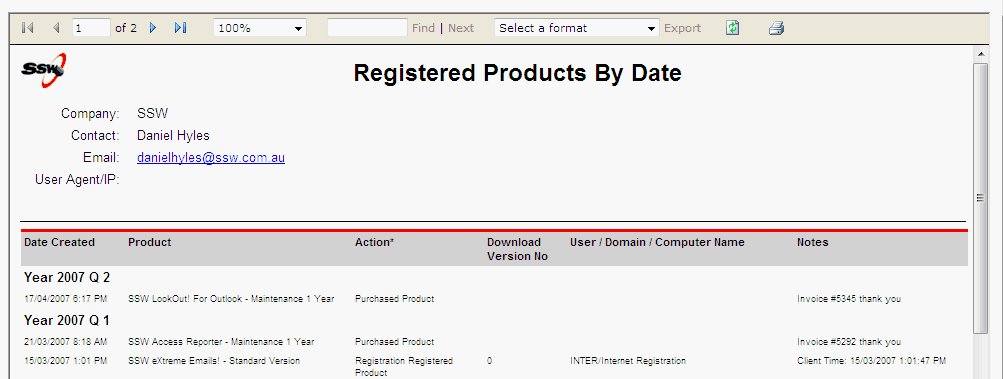
❌ Figure: Bad example - IFrame with vertical scrollbar
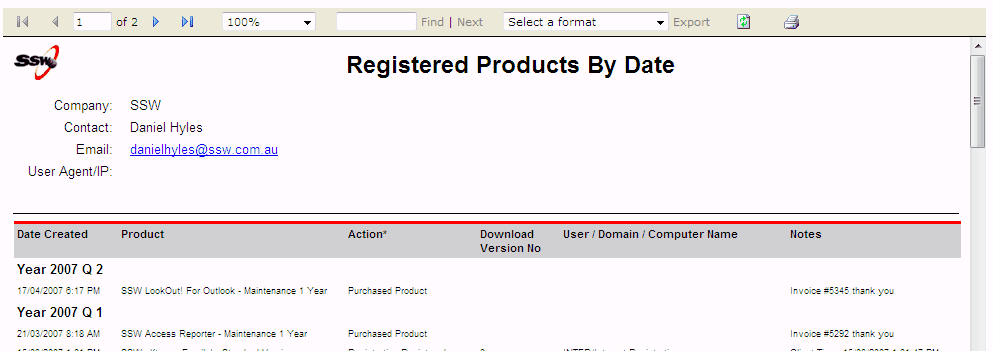
✅ Figure: Good example - Report Viewer without vertical scrollbar
Do you know how to get email list of report subscription?
You can get email list in ExtensionSettings, which is an XML column in Subscriptions table in database of reporting services. Subscriptions table has a FK with Catalog table, which contains report name and report path information. Then we can XQuery the ExtensionSettings to get TO and CC fields according to report name and report path.
See the following example. You need to fill report name and report path parameters(@mReportName and @mReportPath). Then this example will return the email dataset of the report's subscriptions.
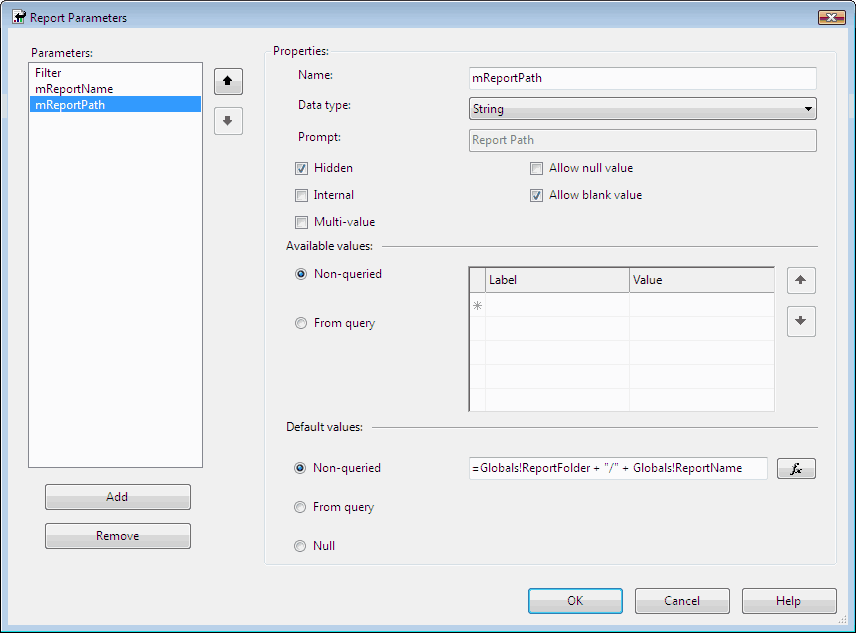
Figure: Report parameters
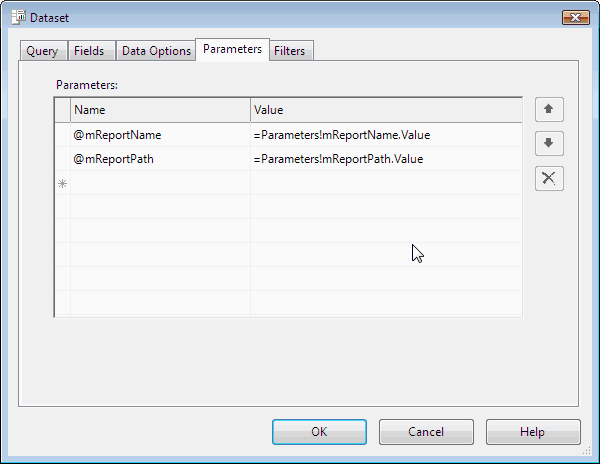
Figure: Transfer parameters to dataset
DECLARE xmlCursor CURSOR FORSELECT ExtensionSettingsFROM SubScriptions, [Catalog]WHERE SubScriptions.Report_OID = [Catalog].ItemID AND[Catalog].Name = @mReportName AND[Catalog].Path = @mReportPathDECLARE @settingsXML AS XMLDECLARE @toEmail AS XML DECLARE @ccEmail AS XMLDECLARE @comment AS XMLCREATE TABLE #subscrpt(toEmail XML, ccEmail XML, Comment XML)OPEN xmlCursor/* Perform the first fetch.*/FETCH NEXT FROM xmlCursor INTO @settingsXML/* Check @@FETCH_STATUS to see if there are any more rows to fetch.*/WHILE @@FETCH_STATUS = 0 BEGINSELECT @toEmail = @settingsXML .query('data(/ParameterValues/ParameterValue [Name = "TO"]/Value)')SELECT @ccEmail = @settingsXML .query('data(/ParameterValues/ParameterValue [Name = "CC"]/Value)')SELECT @comment = @settingsXML .query('data(/ParameterValues/ParameterValue [Name = "Comment"]/Value)')INSERT INTO #subscrpt VALUES (@toEmail,@ccEmail,@comment)/* This is executed as long as the previous fetch succeeds.*/FETCH NEXT FROM xmlCursor INTO @settingsXMLENDSELECT toEmail, ccEmail, Comment FROM #subscrptDROP TABLE #subscrptCLOSE xmlCursorDEALLOCATE xmlCursor✅ Figure: Good example - Get email list
Do you add report owner in your report?
Report owner is the person who looks after this report. It's a good way to put the owner on the report in order to get any response or suggestion on time.
There are four things you have to take care of.
- Please make sure you use a group (or a team) as the report owner rather than individual names. We do this to reduce maintenance work - whenever a person comes or leaves we do not need to modify the report.
- Make the report owner a hyperlink which links to the definition of the group (or the team).
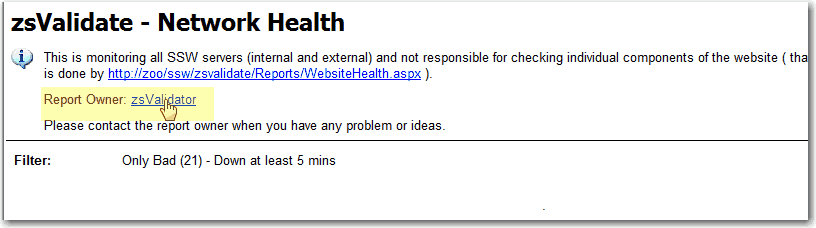
✅ Figure: Good example - Show report owner in the report
- When you cannot refer to a group, refer to the person Use the same idea for web pages, however in that case use the term "Page Owner"
- In CRM, the report can read from the CRM database since the report owner is stored by CRM against the report:
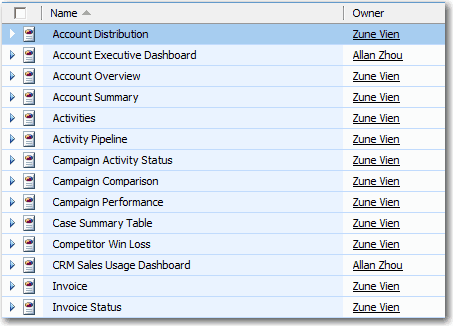
✅ Figure: Good example - CRM - You already have a report owner so display this in your report
Do you use single line box instead of double line box?
Double line box makes reports look messy and inelegant, so it is better to use single line box.

❌ Figure: Bad example - Double line box makes the report above look messy
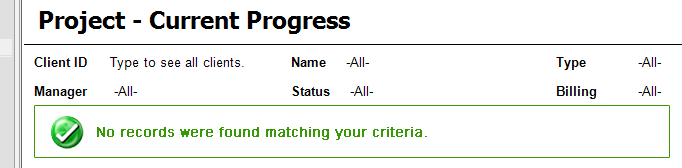
✅ Figure: Good example - Single line box makes the report above look clean and elegant
Do you change the name of site settings?
The default site settings name of SSRS is "SQL Server Reporting Services" regardless of version 2005 or 2008. So we'd better add the version to the site settings name then users can find the version of SSRS here.
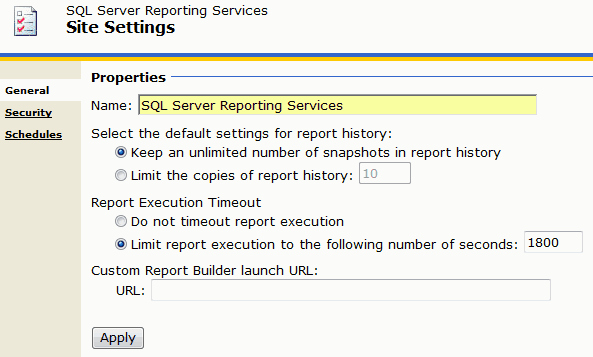
❌ Figure: Bad example - Site settings without SSRS version
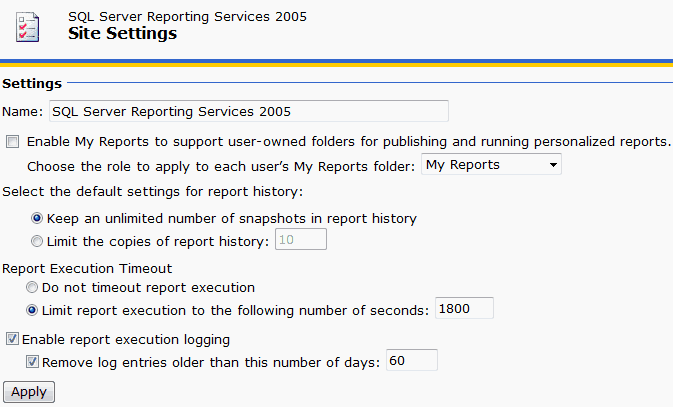
✅ Figure: Good example - Site settings with version of SSRS 2005
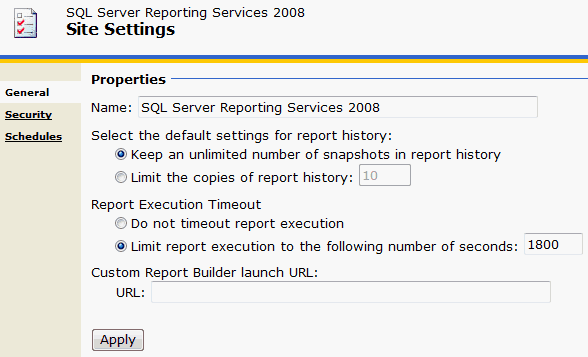
✅ Figure: Good example - Site settings with version of SSRS 2008
Do you use the correct authentication for reports?
Using anonymous authentication is not recommended because of security reasons.
- Anonymous accounts (the IUSER_and IWAM_ accounts) are managed by windows security system. We do not want to use these accounts because we have to manually configure our report server security settings.
- We do not want everyone on the Internet update or overwrite stuffs on the report server. Besides, anonymous authentication is no longer supported in RS 2008.
The best way to expose your report is to use ReportViewer and setup the credentials on it using ReportViewerCredentials.
Dim userName As String = ConfigurationManager.AppSettings("ReportViewer_UserName")Dim password As String = ConfigurationManager.AppSettings("ReportViewer_Password")Dim domain As String = ConfigurationManager.AppSettings("ReportViewer_UserDomain")reportViewer.ServerReport.ReportServerCredentials = New ReportViewerCredential(userName, password, domain)Dim paramList As List(Of ReportParameter) = New List(Of ReportParameter)paramList.Add(New ReportParameter("ClientContactID", mintClientContactID, False))reportViewer.ServerReport.SetParameters(paramList)Warning: This is only supported for .NET Full Framework because of the ReportViewer component.
Do you have URL Access link for your report?
Reporting Service makes building, generating, managing and publishing report very easy, however sometime you want to refer to your report by URL from somewhere else. You will find that you can only link to the report default status, but not when you have changed the parameters. It should be as easy as using QueryString in ASP.NET application, but Microsoft didn't do that. See our Better Software Suggestions for Reporting Service.
A workaround for this is to use URL Access to build up a link by yourself then put it at the bottom of the report, so any time you want to refer to your current report status, you can just copy this link and put into your emails.
At SSW, we have "URL Access" at the bottom of reports for easy reference.

✅ Figure: Good example - URL Access link for quick reference at the bottom of report
http://localhost/ReportServer/Pages/ReportViewer.aspx?%2fSSWTimePRO_CompanyPerformance%2f01+-+BillableTimeSummary&rs:Command=Render❌ Figure: Bad example - Only refer to the default report URL, parameters on the report will be lost
http://localhost/ReportServer/Pages/ReportViewer.aspx?/SSWTimePRO_CompanyPerformance/01%20-%20BillableTimeSummary&rs:Command=Render&rs:ParameterLanguage=en-AU&pStartDate=1/06/2009&pEndDate=7/06/2009&pEmpID=ALZ✅ Figure: Good example - Refer to the report with all parameters ready
Note
rs:ParameterLanguage=en-AUin the query string, this is very important especially when you are passing culture sensitive data (DateTime) over URL. The server may not know your intended culture so you have to specify this together with the actual data in the URL.Refer to the following MSDN references for more details:
Do you have a clear labelling for including / excluding GST?
In reporting, total sales / revenue amount can be categorised as two types, which are include GST or exclude GST.
It is very important to have clear labelling to avoid the user guessing on whether it includes GST or exclude GST.
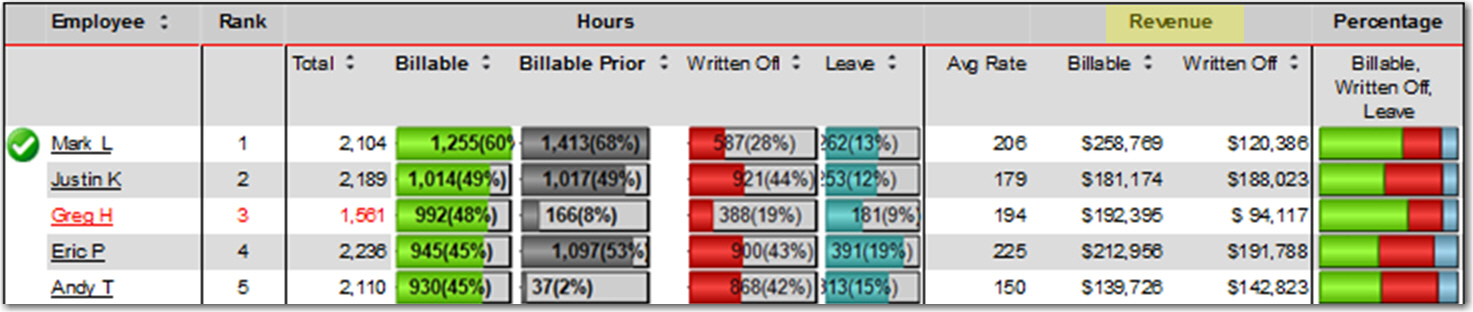
❌ Figure: Bad example - Unclear labelling

✅ Figure: Good example - Clear labelling
Do you have a summary and a detailed version of your report?
In the vast majority of cases where the readership of the report is wide, some viewers like or need great detail while others just need a quick summary.
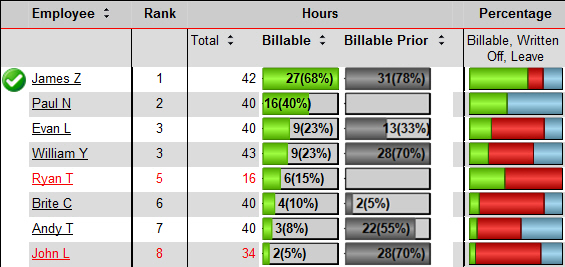
❌ Figure: Bad example - Only one version of the report with too many columns for most readers to digest
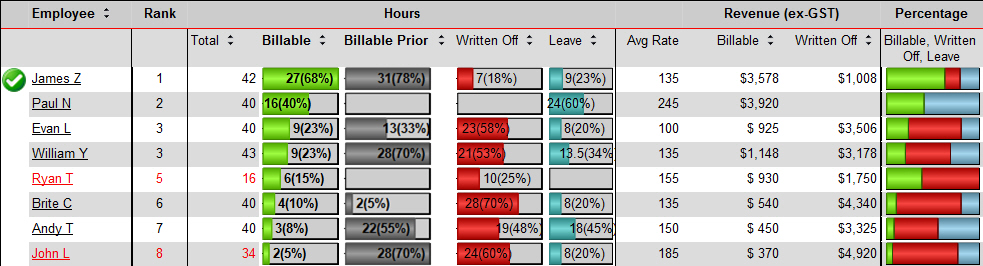
✅ Figure: Good example - Only the most important columns included for the summary version and the detailed version can be left as in the "Bad Example" above.
Analysing with Excel - Do you use a live data feed?
Leveraging live data feeds in Excel can transform static reports into dynamic, real-time insights, enhancing the analytical capabilities and streamlining report generation.
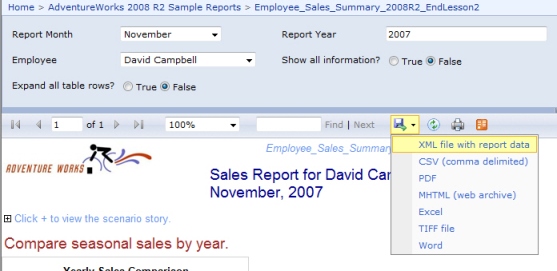
❌ Figure: Bad example - Static data that will need to be re-exported
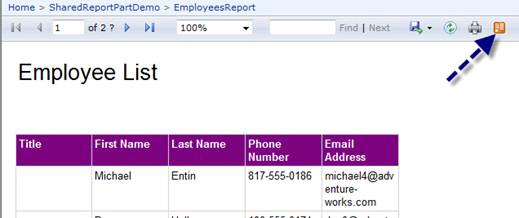
✅ Figure: Good example - As the data is always live
This is a great feature as it take advanatages of Excel 2010 PowerPivot together with Reporting Services 2008 R2 to allow end users to subscribe to live data from a report.
See what the experts said below:
"And that, by the way, makes it very useful, as it means that PowerPivot models can get data from Essbase and SAP BW (aka Netweaver BI) (via SSRS), which standard Analysis Services cannot do. But it also means that developers can write LINQ queries against reports and that whatever OData clients sprout up can get at that data as well. In general, it means that reports in SQL R2 support a RESTful interface." - Andrew Brust
"Using atomsvc feeds and loving it :) We've used this feature in our last 4-5 BI projects and the clients are all applauding this feature. It is a very nice way of surfacing information to users that want to use the information as a starting point for doing more analysis. It does indeed take a lot of the burden off the IT dept that previously had to build custom reports for everything." - Trond Brande
Do you follow the naming convention standards in Reporting Service?
There are no specific rules for Reporting Service management beyond the general guidelines provided. However, you should adhere to the generic naming conventions used in other SQL Server contexts, such as avoiding plurals in folder names and using a "zs" prefix for system folders.
Do you use SharePoint Integration Reporting Mode over Normal(Native) Reporting Mode?
With the use of SharePoint 2010 Integration mode of Reporting, users can have the following advantages:
The users can easily deploy data sources, reports to sharePoint document libraries instead of Report Manager. The users can be much more self-sufficient with SharePoint. Very easy one step configuration of the add-in 37 languages supported including bi-directional languages. Accessing Reporting in local mode when Access Services is enabled. Improved Report Preview experience with Report Builder 3.0 and edit sessions and deploy their reports to SharePoint document libraries, leveraging SharePoint for security. The users can take advantage of the new version of Report Builder that came with SQL Server 2008 R2 and deploy their reports to SharePoint document libraries, leveraging SharePoint for security.
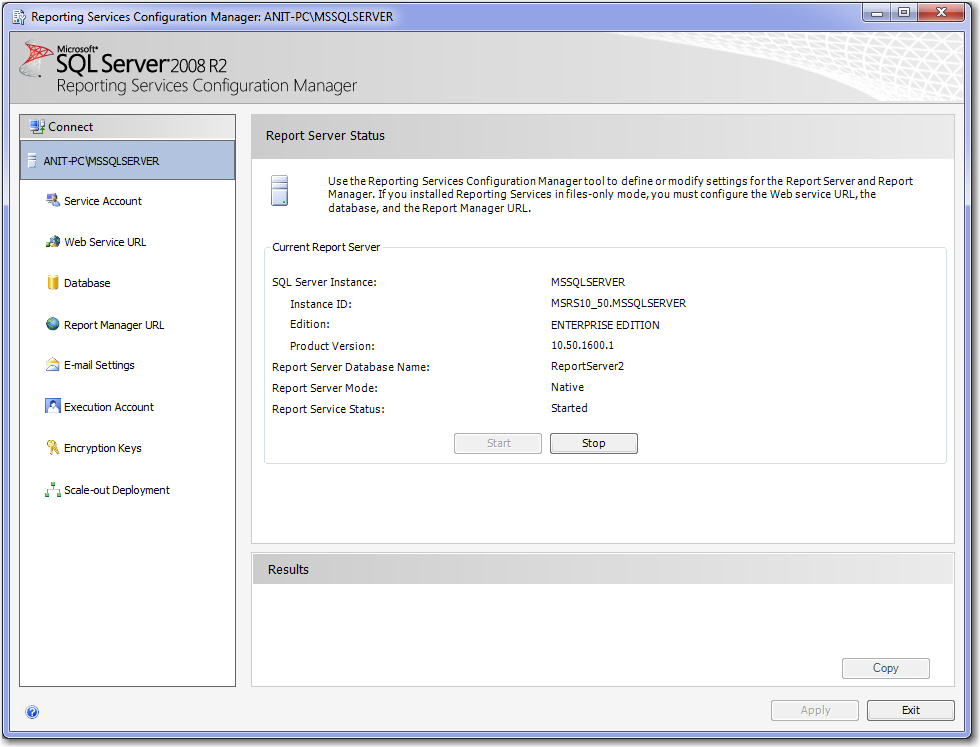
❌ Figure: Bad example - SQL Report Manager (which requires Visual Studio and TFS if you want source control)
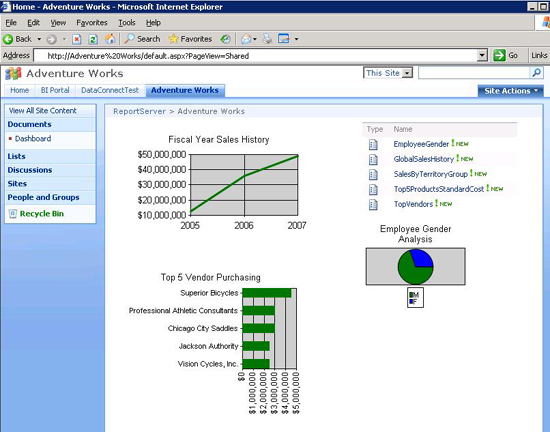
✅ Figure: Good example - SharePoint Integration (you get nice source control via SharePoint and you can use the nice Report Builder 3)
Do you know how to display reports in Firefox, Chrome and Safari (SQL Reporting Services 2008R2/2012)?
SQL Reporting Services works great with Internet Explorer but other browsers sometimes don’t work correctly, Here’s the solution.
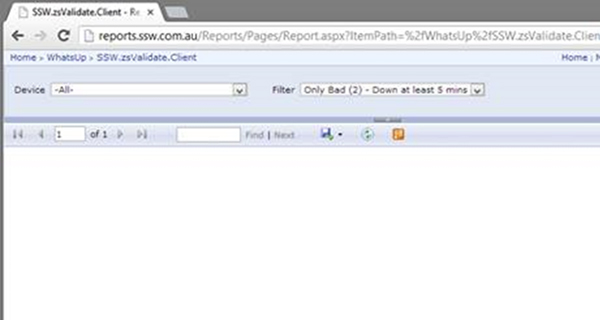
❌ Figure: Bad example - SQL RS does not work in Chrome by default
This issue is caused by Reporting Services emitting Quirks Mode HTML, to fix this make the following changes to the ReportingServices.js file the full path to this file is:
C:\Program Files\Microsoft SQL Server\MSRS10_50.MSSQLSERVER\Reporting Services\ReportManager\js\ReportingServices.js
Add the following java script:
function pageLoad() {var element = document.getElementById("ctl31_ctl10");if (element){element.style.overflow = "visible";} }Once this change is made reports will be visible.
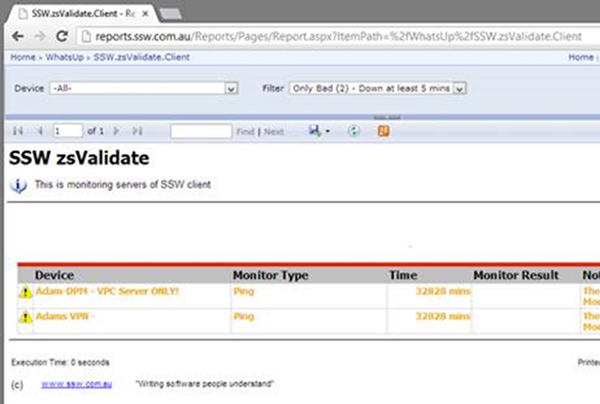
✅ Figure: Good example - SQL RS fixed to correctly display in Chrome
More information at: stackoverflow.com/questions/5968082/ssrs-2008-r2-reports-are-blank-in-safari-and-chrome
Read how to display reports properly for Reporting Services 2005/2008.
Do you know how to display reports properly in Firefox / Chrome (Reporting Services 2005/2008)?
Sometimes users try to view SQL Server Reports in Firefox or Chrome Browser, it does not display at all or displays in a half screen.
They found it strange when the same report works absolutely fine in Internet Explorer.

❌ Figure: Bad example - SQL Report viewed in Firefox / Chrome (which does not display report properly or display only half the screen)
The Solution:
Add the code below to "%ProgramFiles%\Microsoft SQL Server\MSSQL.3\ReportingServices\ReportManager\Styles\ReportingServevices.css"
.DocMapAndReportFrame{min-height: 860px;min-width: 2000px;}
✅ Figure: Good example - SQL Report viewed in Firefox / Chrome (which displays properly in Firefox and Chrome)
Read how to display reports properly for Reporting Services 2008R2/2012.
Do you have a report which refreshes your data source?
If you have a SQL database data source with data coming from an external source (i.e. MYOB), then you should create a report which allows user to manually refresh data.
Your report should have:
- A checkbox/radio button which allows user to trigger the refresh.
- A table display the history of previous refresh including start time, duration and status...
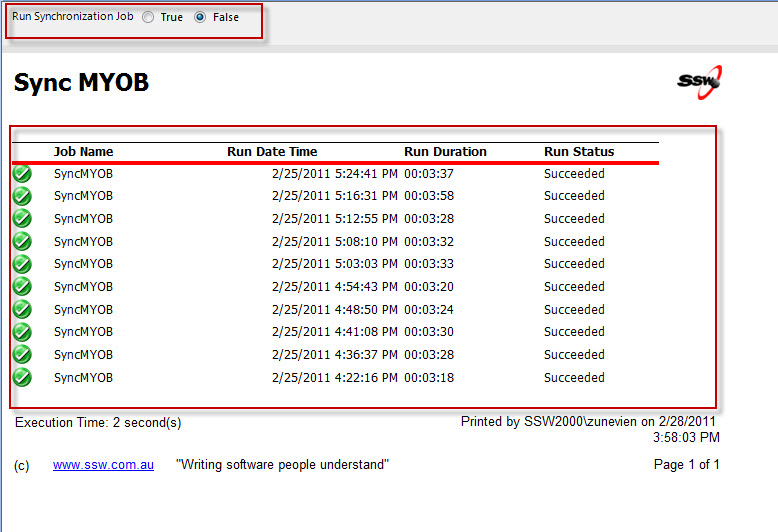
✅ Figure: Good example - A report with a radio button allows you to refresh data and a table showing the history